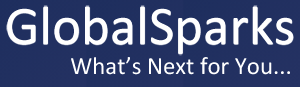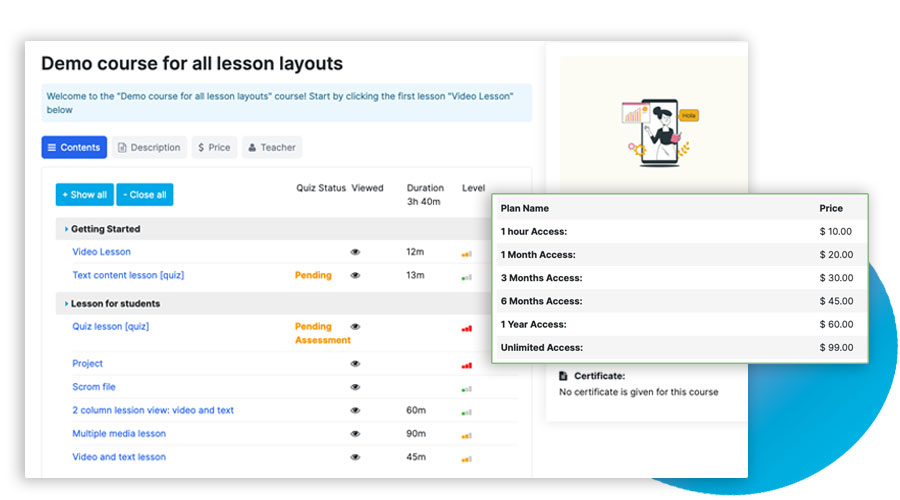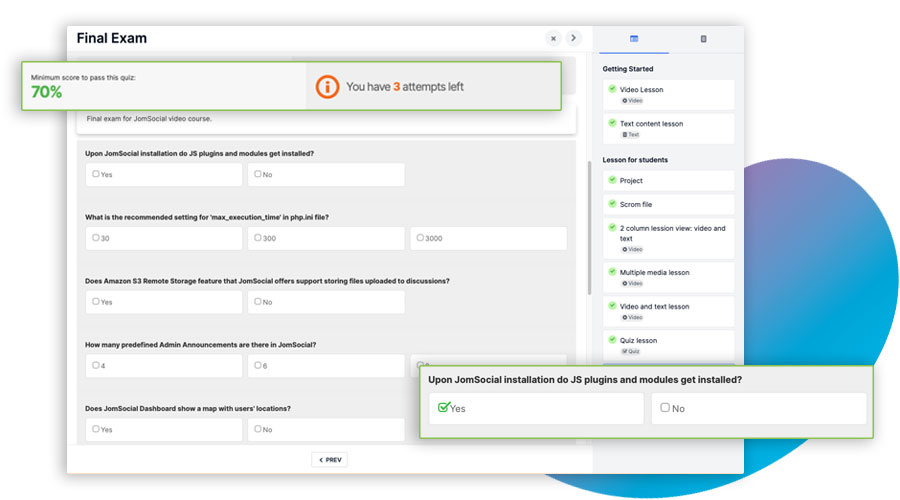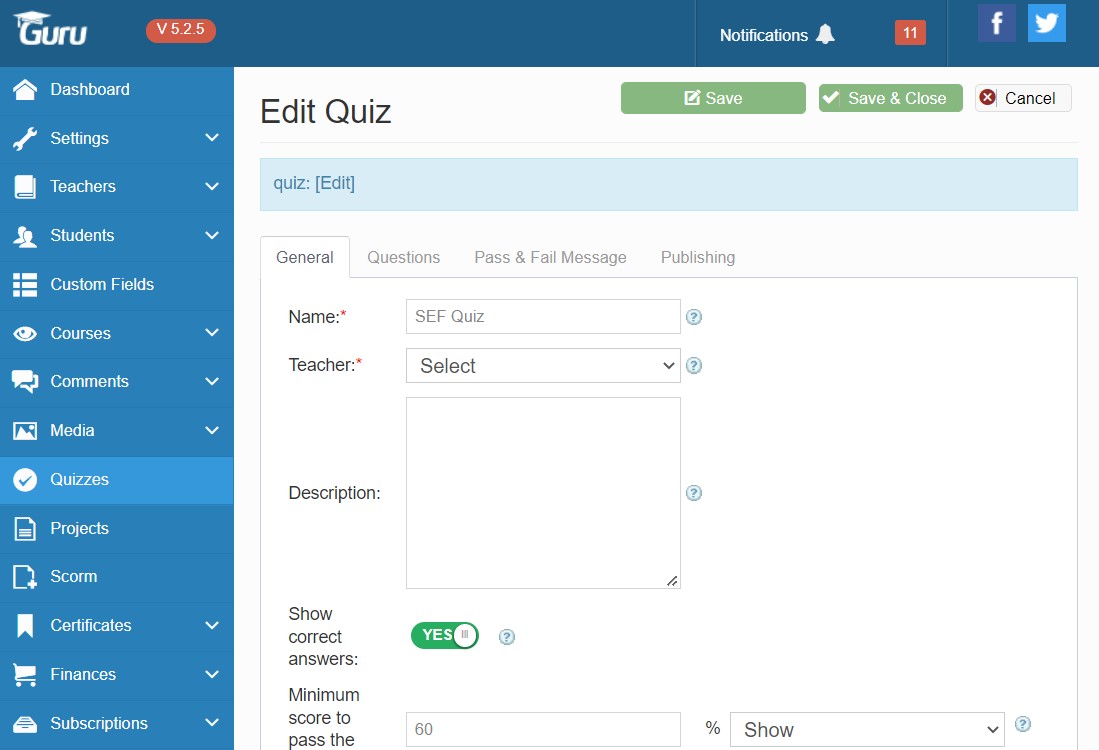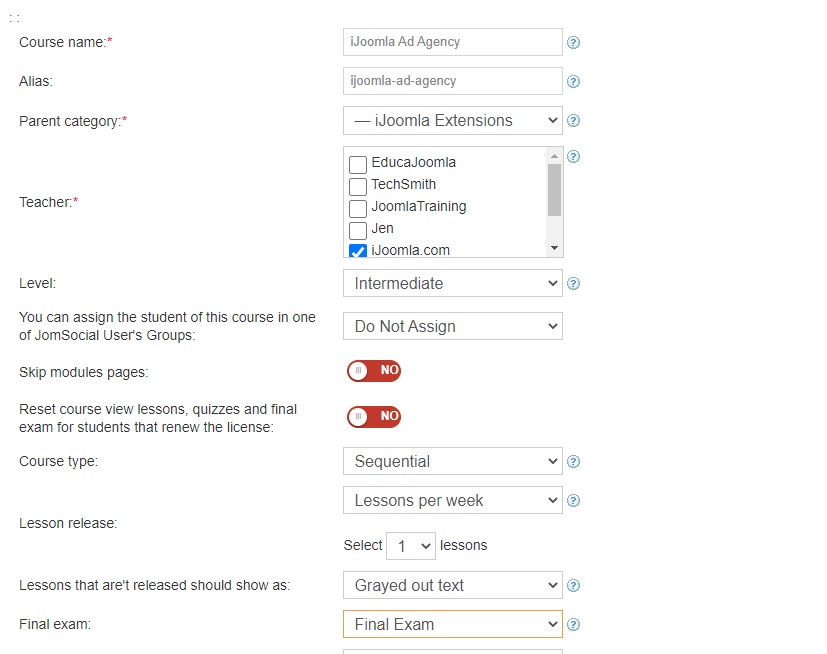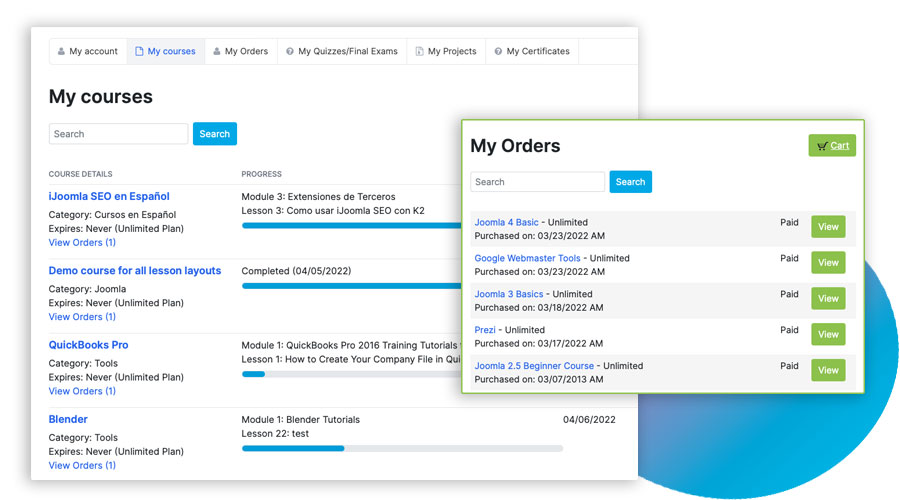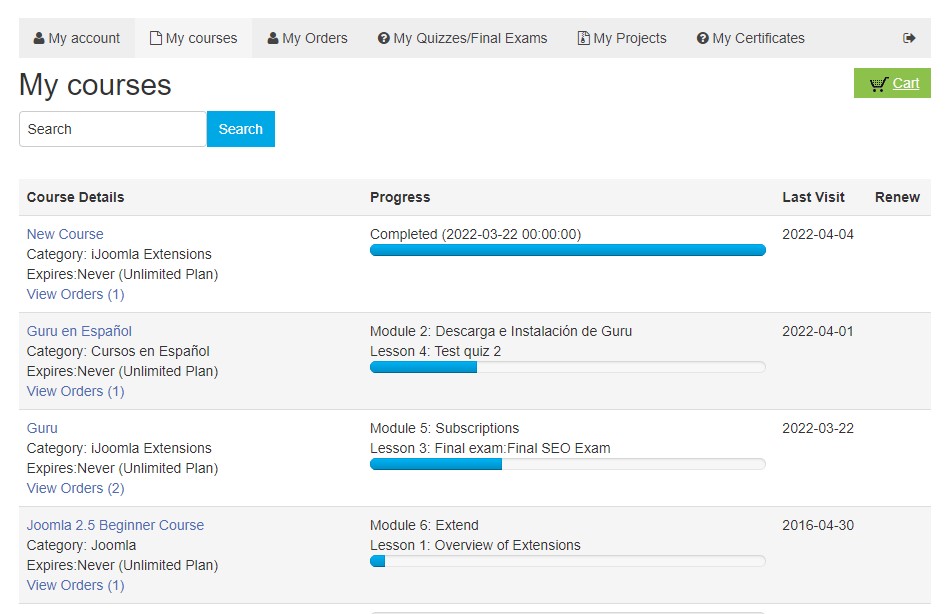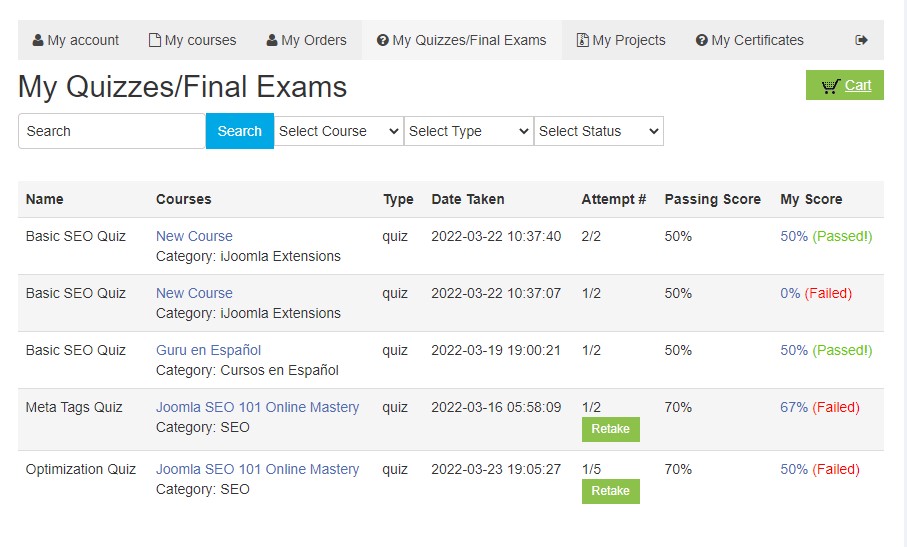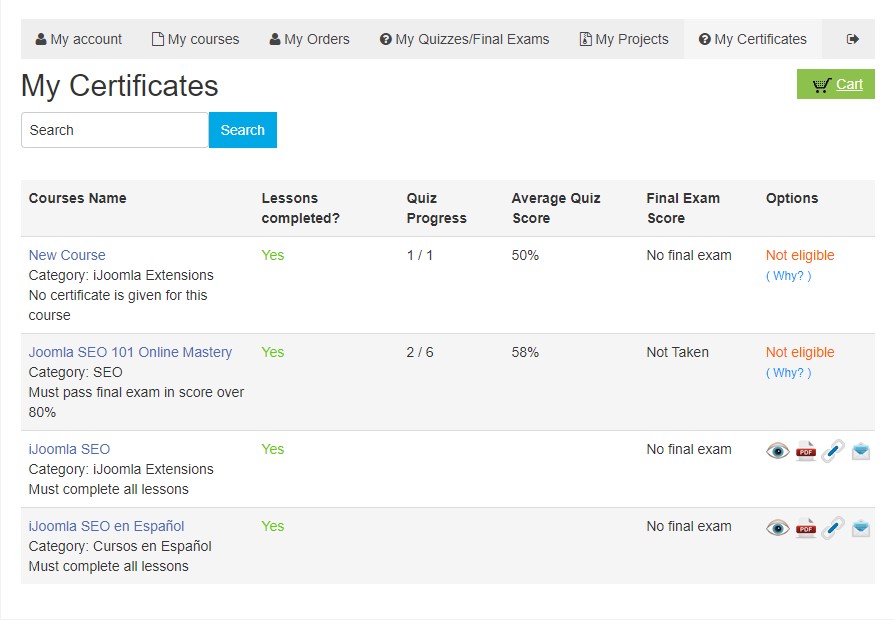Easily create online courses on the GlobalSparks LMS platform, for free!
Attention: you can also have your own private label or custom platform, with our content and/or your own training.
What we Provide
An all-inclusive platform allowing new or experienced trainers, educators, coaches, mentors to share their knowledge with the rest of the world.
We also create customized LMS platforms for individuals, companies and enterprises.
DIY or Done4U: your choice
Although you can create your course(s) yourself totally FREE, we offer a complete Done For You service, where you provide the content, and we take care of everything else (fee-based, starting at $50).
Why is this ideal?
The GlobalSparks platform is ideal for trainers, educators, speakers, coaches and other content creators, and that is for many reasons. Some benefits cannot be found anywhere else on the Internet.
GlobalSparks.com is an exceptional platform for creators of online courses, offering a range of features and benefits that make it an ideal choice for educators, entrepreneurs, and anyone passionate about sharing knowledge. Here's an explanation of why GlobalSparks.com is the perfect platform for online course creators:
-
Global Reach: GlobalSparks.com provides a truly global audience for your courses. It connects you with learners from around the world, expanding your reach and impact far beyond traditional boundaries. Your expertise can benefit students from diverse backgrounds and cultures.
-
User-Friendly Interface: The platform boasts an intuitive and user-friendly interface, making it easy for both course creators and students to navigate. You can focus on content creation rather than grappling with complex technicalities.
-
Customization: GlobalSparks.com allows you to customize your course offerings to suit your brand and style. You can create a unique and branded learning environment that reflects your expertise and personality.
-
Advanced Course Creation Tools: The platform offers a suite of tools for creating engaging and interactive courses. You can incorporate multimedia elements, quizzes, assignments, and discussions to make your courses dynamic and effective.
-
Flexible Pricing Models: GlobalSparks.com supports various pricing models, including free courses, one-time purchases, subscriptions, and bundled courses. You have the flexibility to choose the pricing strategy that suits your business goals.
-
Comprehensive Analytics: Gain valuable insights into student engagement and performance with detailed analytics and reporting. This data helps you refine your courses, identify areas for improvement, and make informed decisions.
-
Community Building: The platform fosters a sense of community among your learners. Discussion forums, chat features, and collaborative projects enable students to interact, share ideas, and learn from each other.
-
Marketing and Promotion: GlobalSparks.com provides tools and resources to help you promote your courses effectively. You can reach a wider audience through marketing campaigns and leverage the platform's visibility.
-
Monetization Opportunities: Whether you're offering courses as a full-time business or a side hustle, GlobalSparks.com supports your financial goals. You can generate income from your expertise while making education accessible.
-
Responsive Support: Count on responsive customer support to address any technical issues or questions you may have. The platform is committed to ensuring a smooth experience for both creators and learners.
-
Security and Privacy: GlobalSparks.com prioritizes the security and privacy of user data. You can trust that your course content and student information are handled with care and in compliance with industry standards.
-
Continuous Innovation: The platform keeps pace with the latest trends and technologies in online education. You can access new features and updates that enhance the learning experience for your students.
- Built-in Google Translate: All text-based content is automatically available in numerous languages.
- ADA & WCAG compliant: All content is automatically compliant with the Americans with Disabilities Act (ADA) and the Web Content Accessibility Guidelines (WCAG).
In summary, GlobalSparks.com stands out as an ideal platform for creators of online courses due to its global reach, user-friendly interface, customization options, advanced course creation tools, flexible pricing, analytics, community building, marketing support, monetization opportunities, responsive support, security, and commitment to innovation. By choosing GlobalSparks.com, you're joining a dynamic community of educators and learners, and you're empowered to share your knowledge with the world effectively and seamlessly. It's the perfect launchpad for your online course journey.
COURSES
Create unlimited online courses with modules & lessons, on Guru's easy interface.
COURSE MANAGER (example)
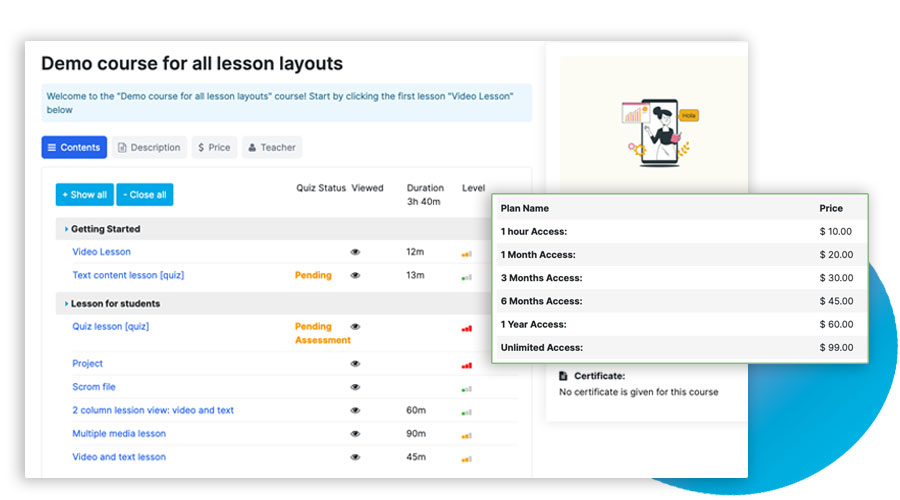
With our online course management system you can add as many courses as you want and manage them on the Courses Manager.
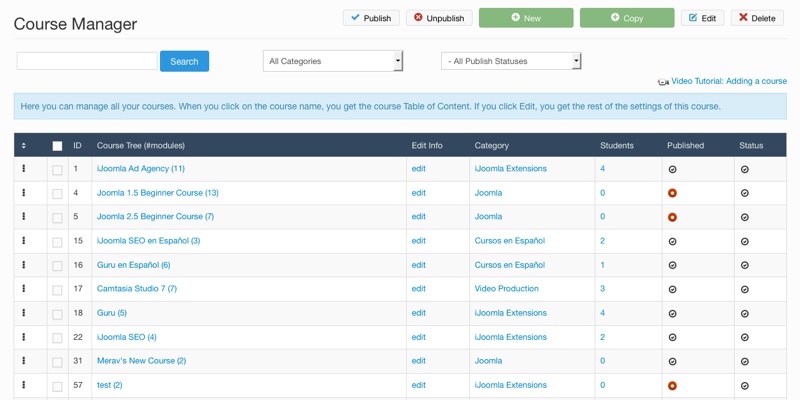
General Tab:
- Enter the course name, category and author.
- Choose a difficulty level and enter a description.
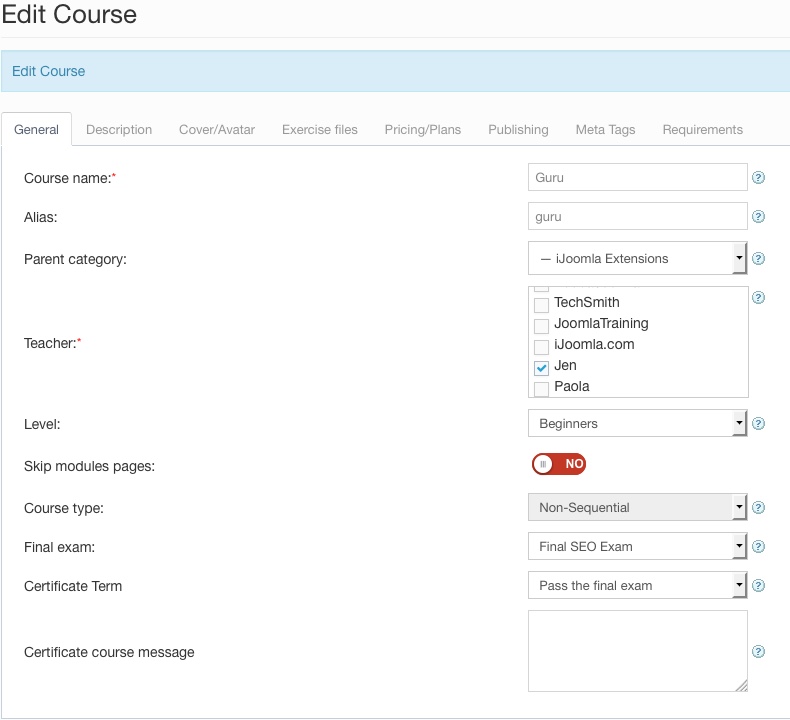
Image Tab:
- Select the course image.
- The image will be displayed on the course page on the top, left or right.
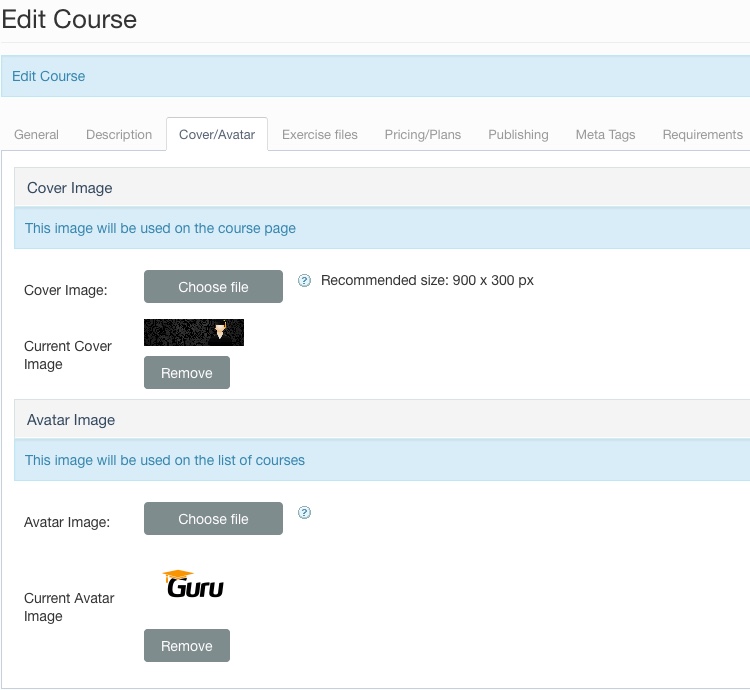
Files/Media
- Select files to show on the front-end.
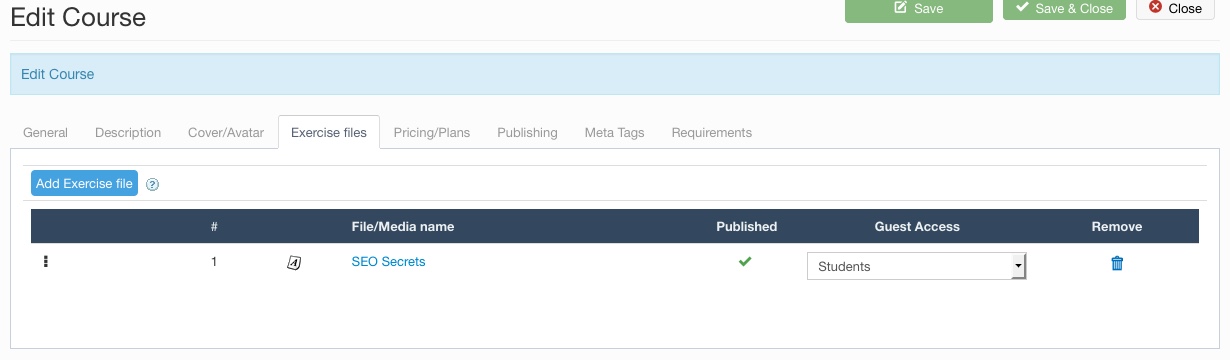
Requirements Tab
- Select prerequisite courses, if any.
- Enter any other prerequisite books and materials.
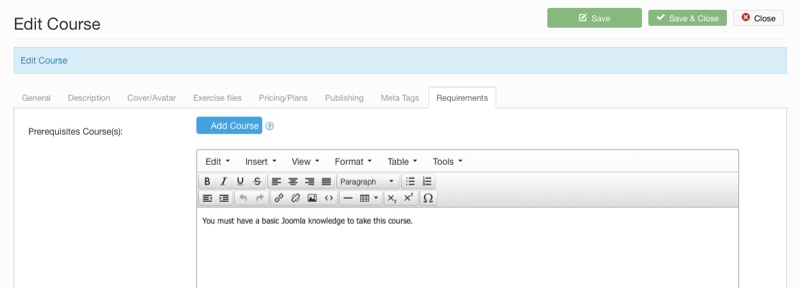
Pricing/Plans Tab
- Select the subscription plans and set the price.
- Select the renewal plans and set the price.
- Select which subscription e-mail reminders will be sent.
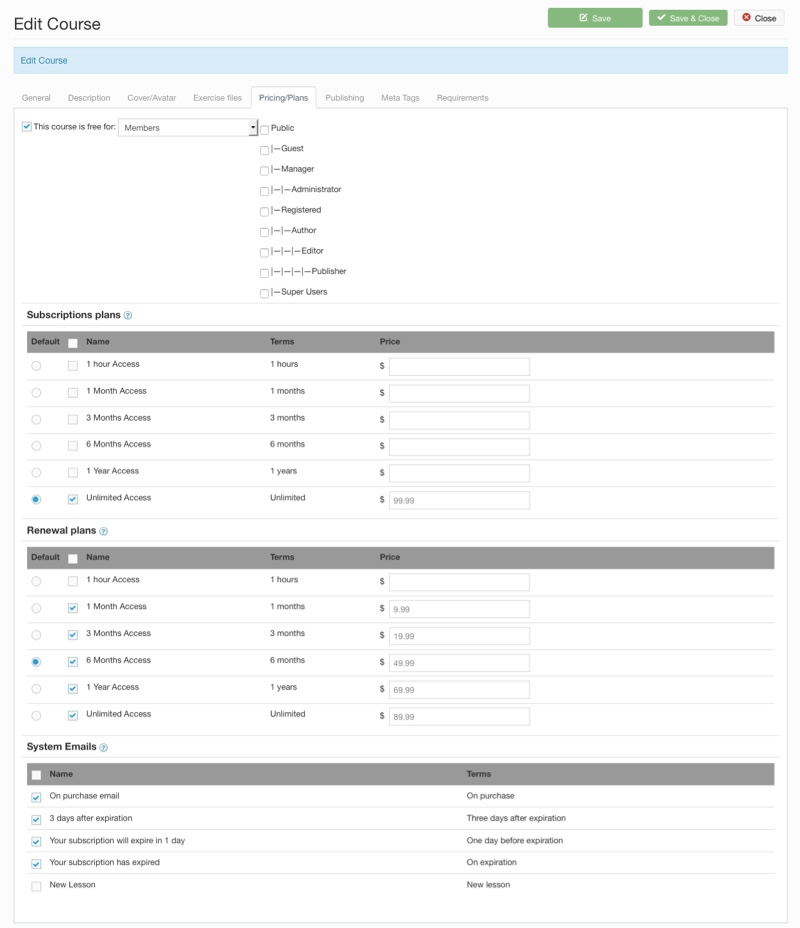
Publishing Tab
- Select whether or not the course will be published.
- Select a start and end publishing date.

Metatags Tab
On this tab, you can enter the metatags for the courses page. Meta tags are important for search engine optimization.
- Title metatag
- Keywords metatag
- Description
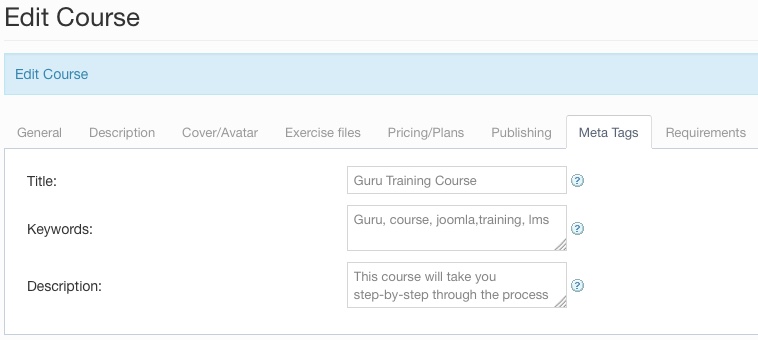
And create your course tree.
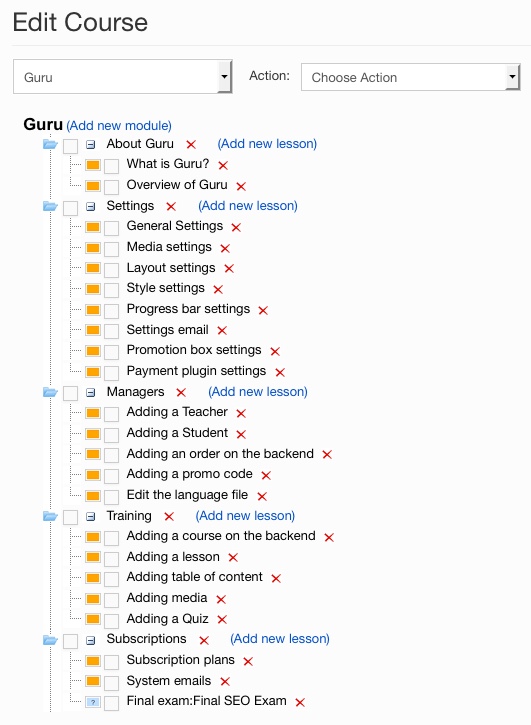
LESSONS
Add lessons to your learning modules with media, text, files, links and more...
LESSONS MANAGER (example)

Our Learning Management System (LMS) component allows you to add lessons to your learning modules. Lessons contain the actual learning material, whether it's a video, text, document, quiz, URL, file or other type of media.
To add a lesson, click on "Add Lesson" on the course tree.
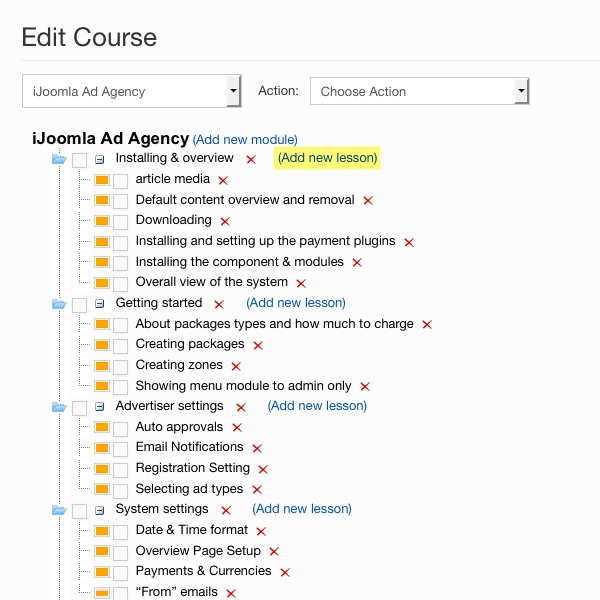
A Lightbox Style Pop-Up Will Open with Four Tabs:
General Tab
- Choose a lesson name and alias.
- Choose the difficulty level.
- Choose who can access this lesson (visitors, registered users, students).
- Choose one of 12 available layouts.
- Set duration.
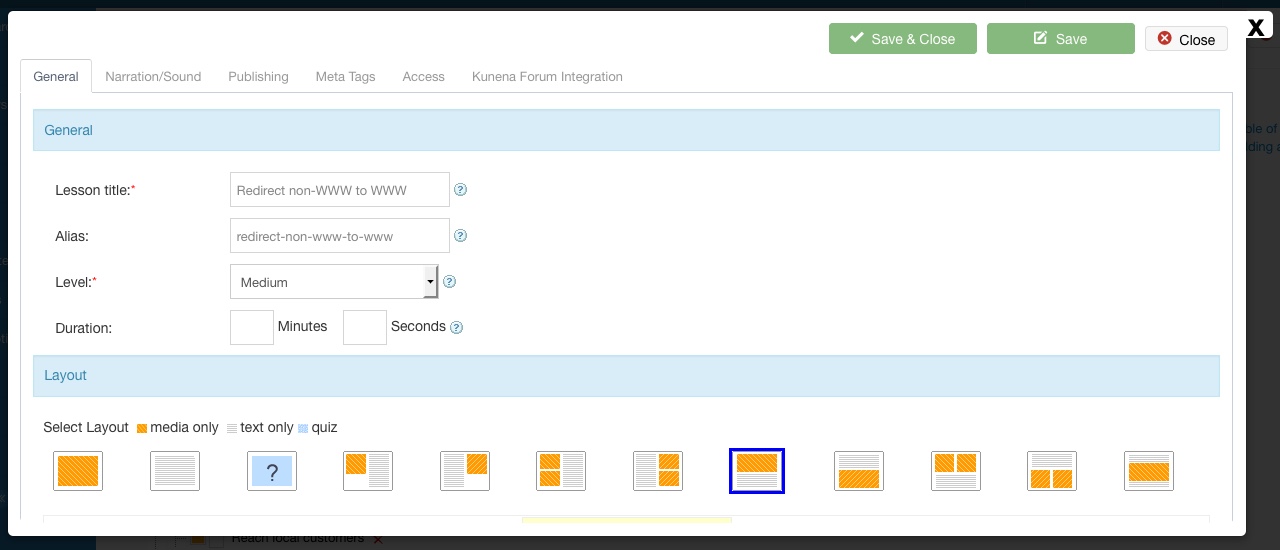
Narration/Sound Tab
- Select a narration or sound that will play automatically when the lesson is loaded. This is very useful if you want your student to hear you giving them instructions such as "Click on the document below, fill it out and send it to me" or "Read this article and then move to the next step."
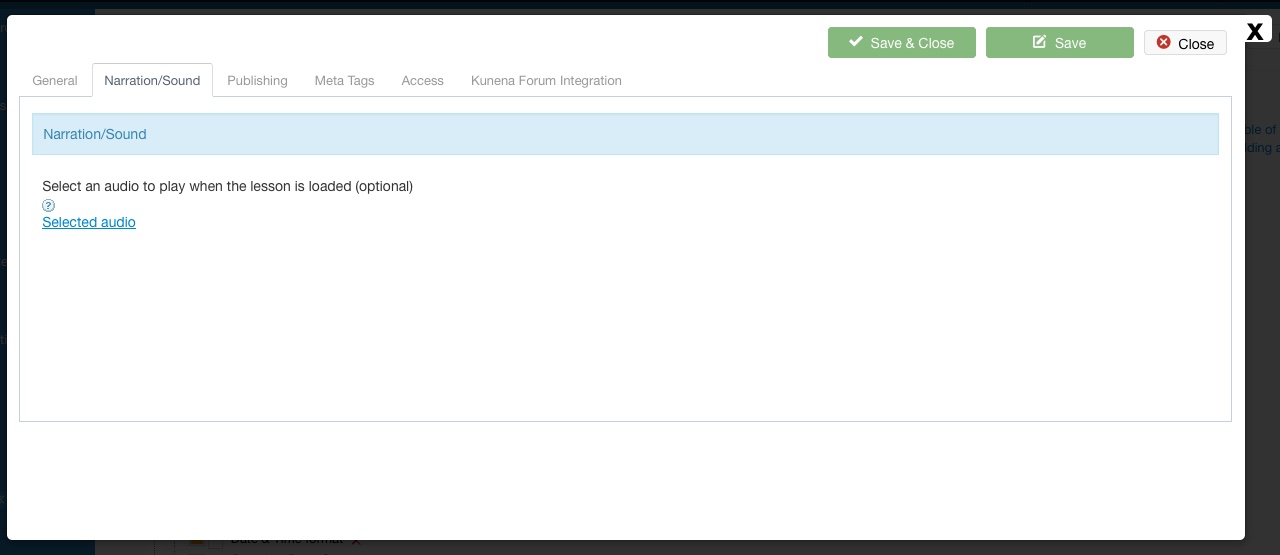
Publishing Tab
- Published – yes or no.
- Date start.
- Date finish.
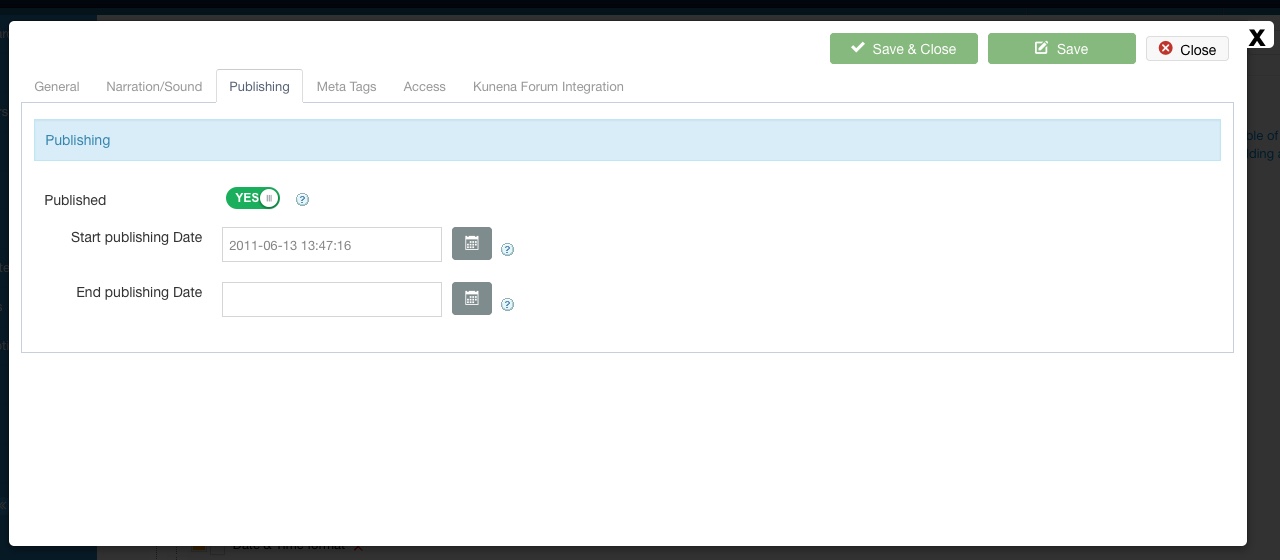
Metatags Tab
- Title, keywords, description metatags
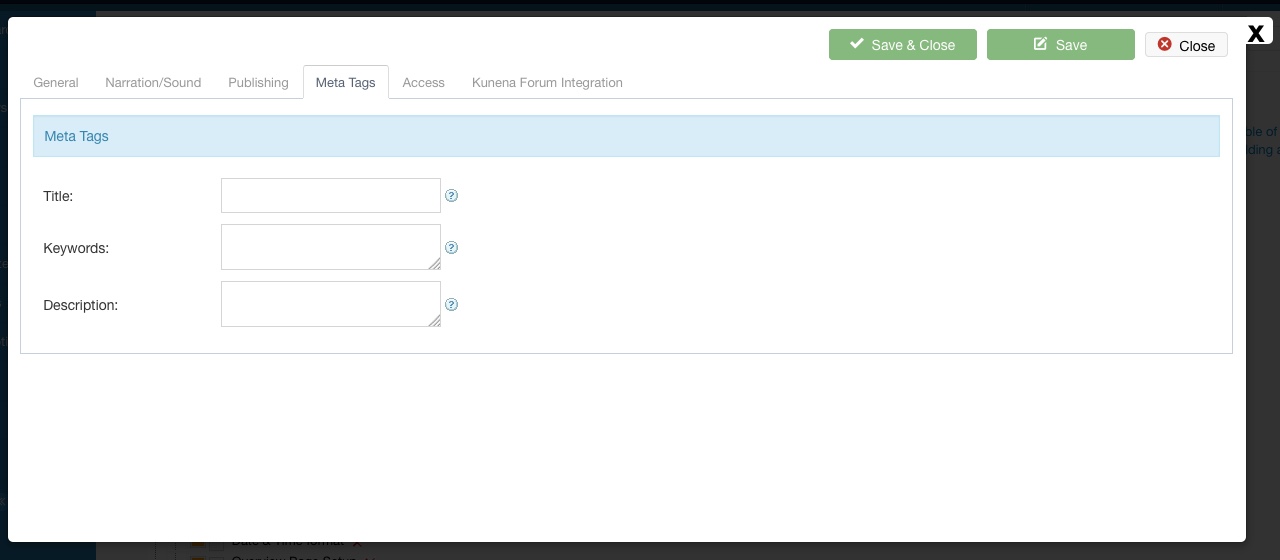
TABLE OF CONTENTS
Create a Table of Contents for your courses using our easy drag & drop system.
YOUR TABLE OF CONTENTS (example)
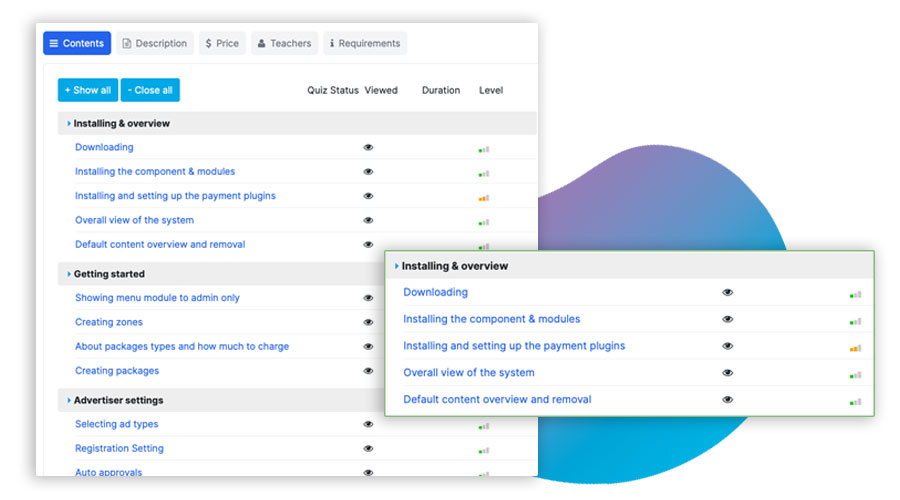
With our LMS component, you can add a table of content for each course. The Course Tree feature makes constructing your course a breeze.
You can:
See a Visual Representation of the Course: Modules and Module Lessons:
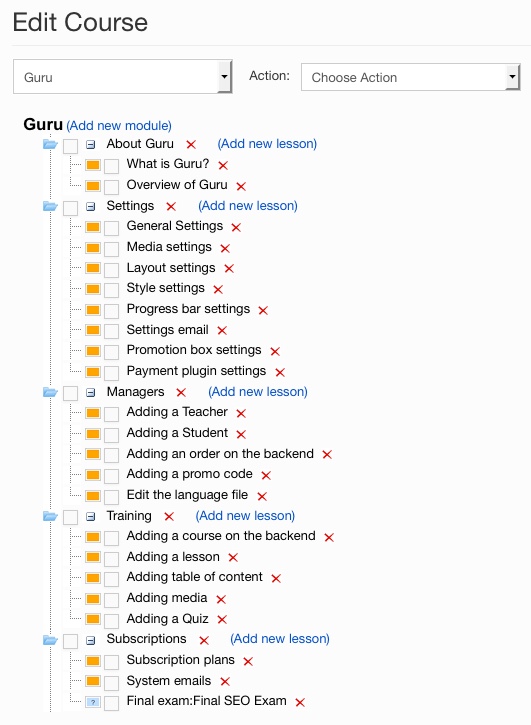
You Can Take the Following Actions to Organize and Add to Your Course:
- Add new modules and lessons on the fly.
- Edit the modules and lessons by clicking on them.
- Remove modules and lessons by clicking the red x.
- Reorder the modules and lessons by dragging and dropping them.
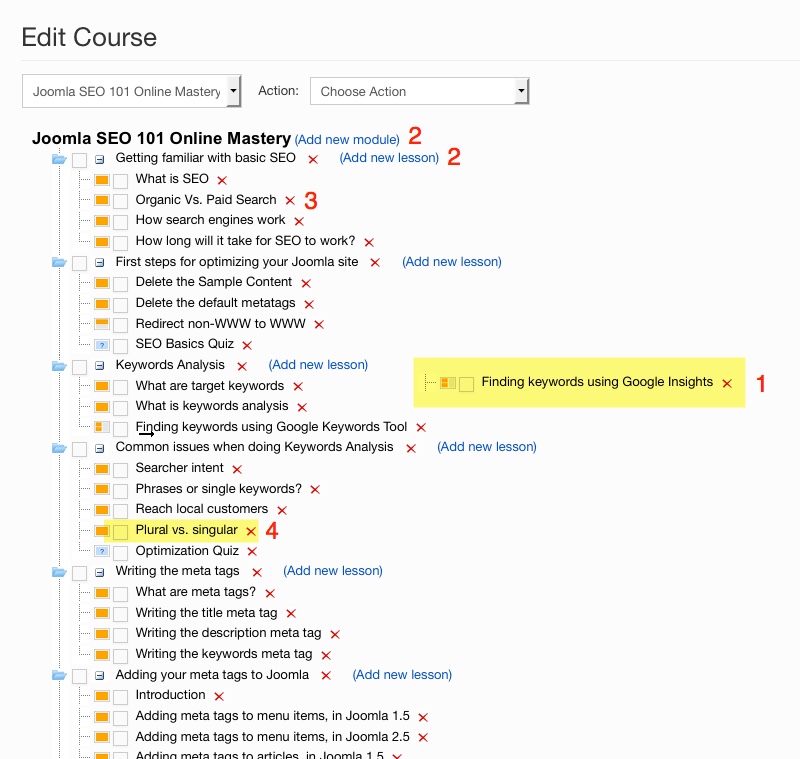
The Module Edit Page Opens in a LightBox Style Pop-Up When You Add a Module:
This allows you to stay on the same page. You can enter the module name, select a media and access. If you don't choose any media or text, the module name will be displayed in large font inside the module window.
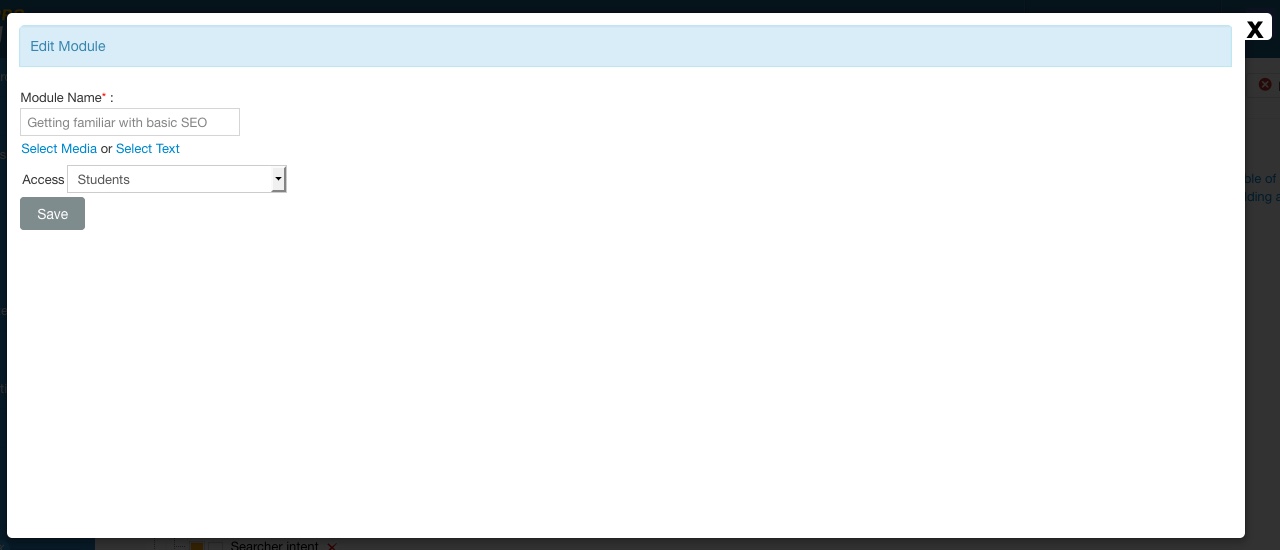
The Lesson Edit Page Opens Up In a Lightbox Style Pop-Up When You Add a Lesson:
This allows you to stay on the same page. You can then select your layout, narration and much more. Learn more about lessons here.
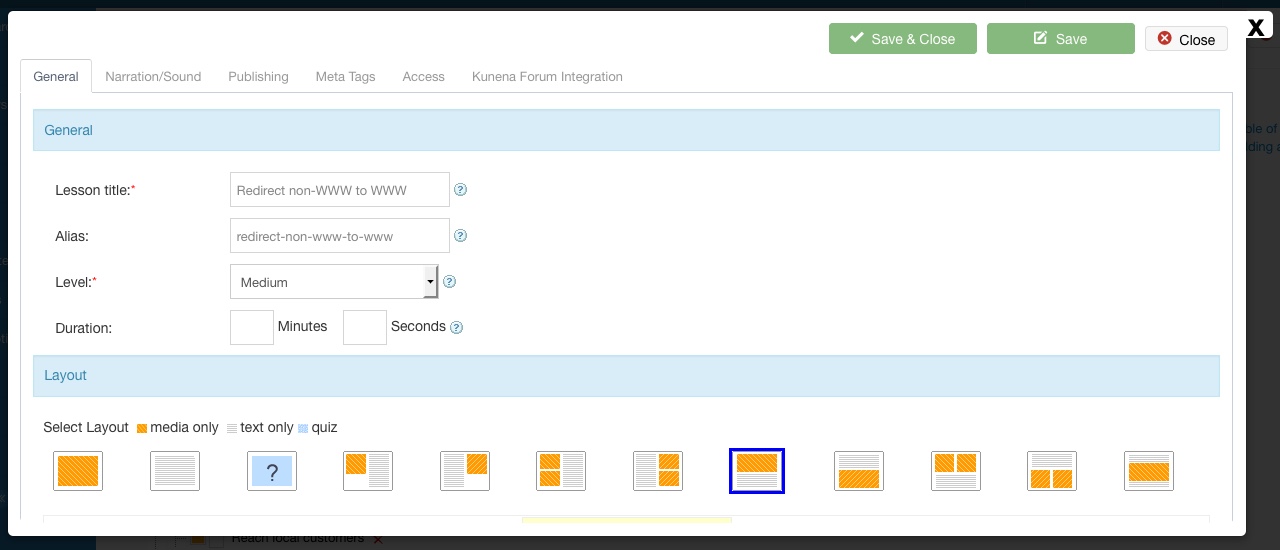
e-Learning has never looked better or slicker with this table of content feature!
MEDIA LIBRARY
Add any type of media to your media library: video, audio, text, files, PDF, etc...
YOUR OWN MEDIA LIBRARY (example)
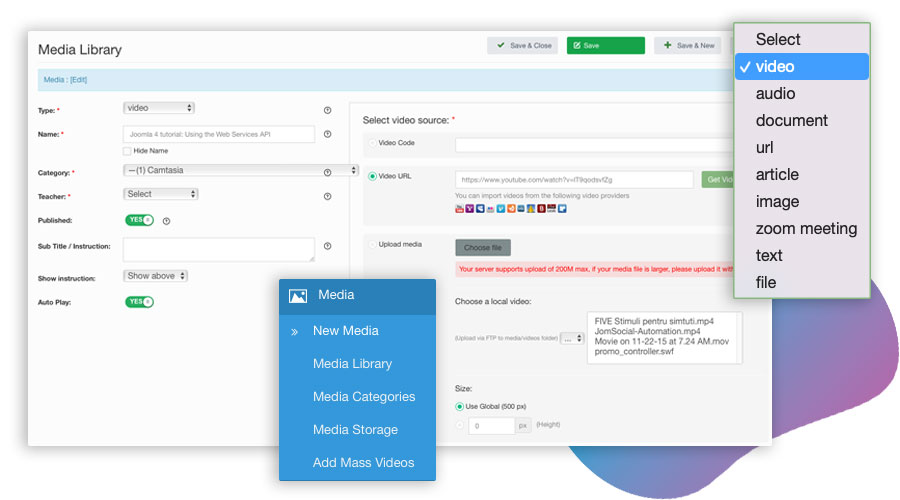
Our LMS Media Library, allows you to create a comprehensive library of all types of media: video, audio, documents, files and text.
Each of the media files can be used and reused in any of your courses modules/lessons.
View All Your Media in the Media Library:
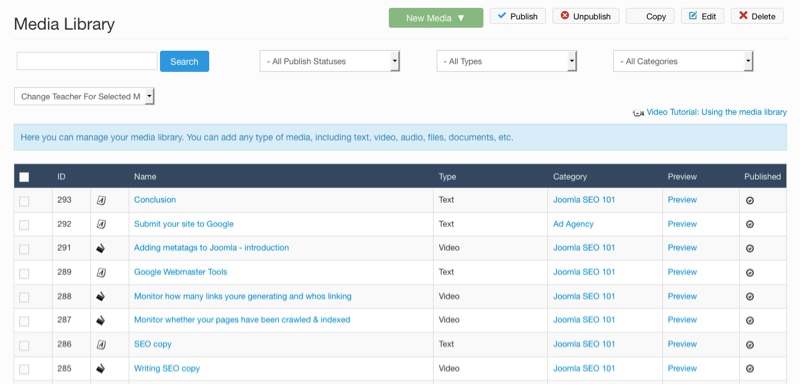
Video – Supports Three Ways of Adding Videos:
- External sites like YouTube.
- Local videos on your server that you can upload or select from existing videos.
- Video code (just copy the source code from any video on the Web).
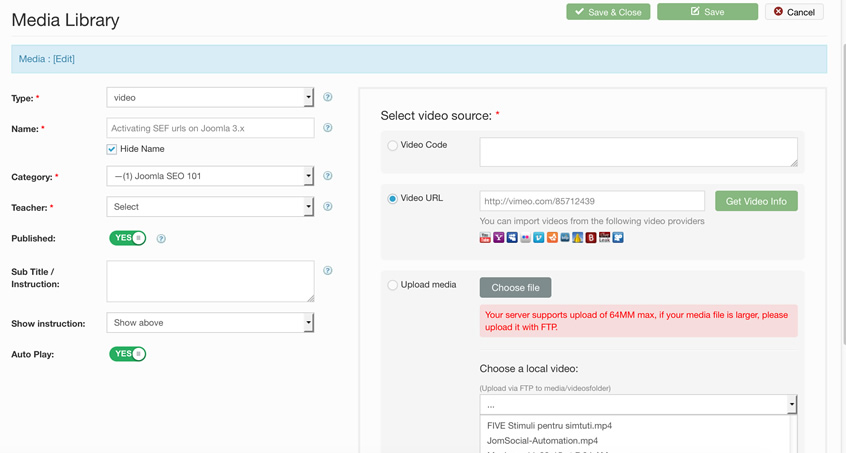
Audio – Supports Three Ways of Adding Audio:
- Audio URL - simply enter the audio file URL.
- Upload an audio file or select existing audio files.
- Audio code (enter the audio code from another site).
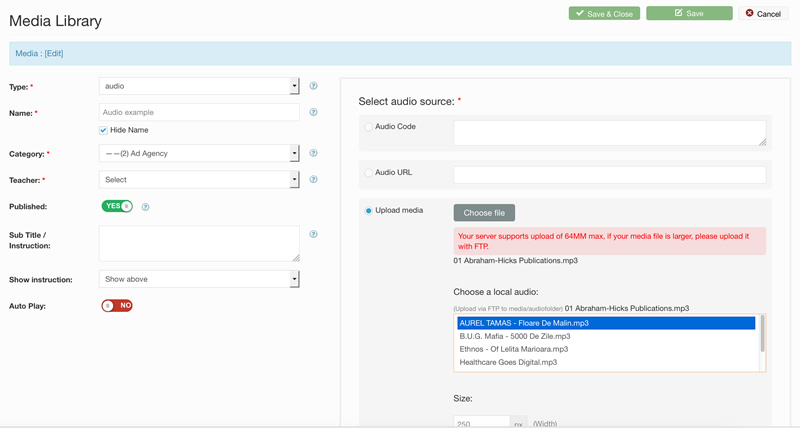
Document – Select One of Three Ways to Add a Document:
- Document URL - enter the document file URL.
- Upload a document, PDF or Word Doc.
- Select an existing document.
Choose How to Display the Document:
- Inside a wrapper.
- As a link to the document.
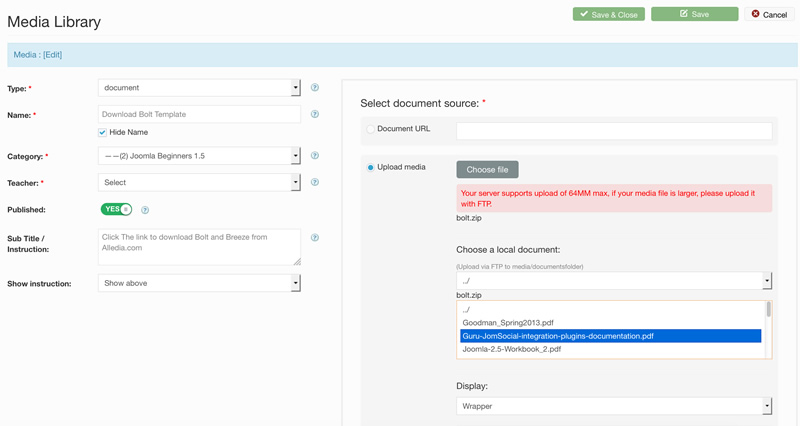
URL – Enter a URL:
Select One of Two Ways to Display a URL:
- In a wrapper.
- As a link.
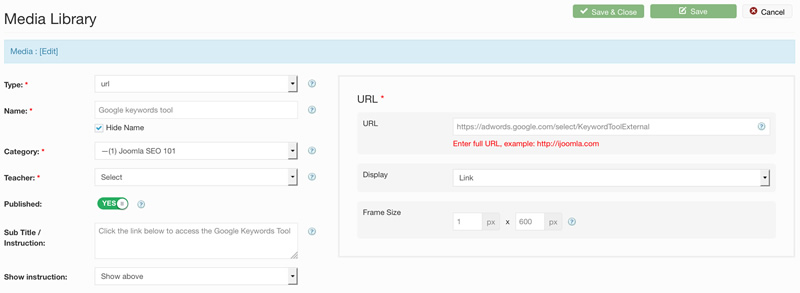
Image – Add Any Image to Your Media Library:
- Choose the size.
- Choose whether it's proportional by width or by height.
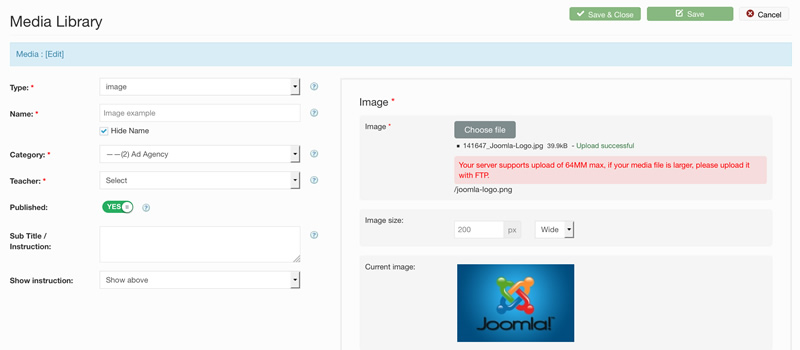
Text – Add Text into the HTML Editor to Be Used Later:
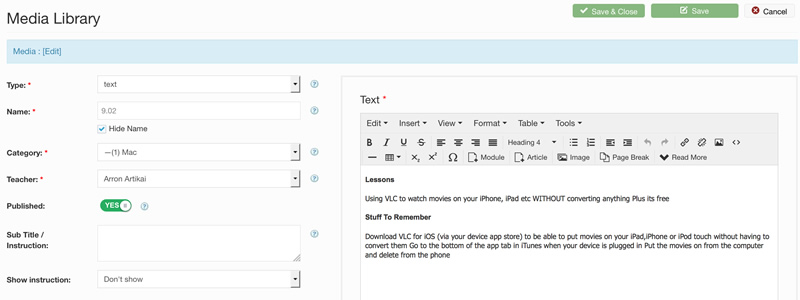
File - Upload .exe and .zip files in Two Ways:
- Enter the file's URL.
- Upload the file.
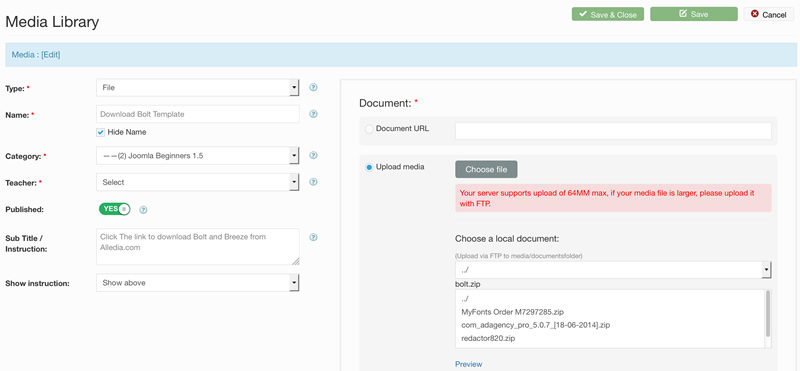
Add batch videos from YouTube or Vimeo
To save a lot time, you can import whole playlists/albums from YouTube or Vimeo. Lessons will automatically be created for these videos. Read more about this feature on our blog.
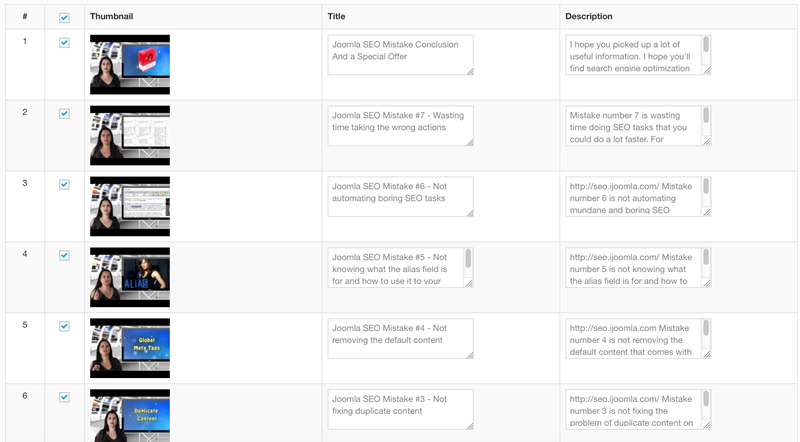
Advanced Features
COMMISSIONS SYSTEM
The platfom-wide affiliate system allows referrers to earn commissions on thousands of courses, live events, ebooks, and other content.
COMMISSIONS & AFFILIATE SYSTEM (example)
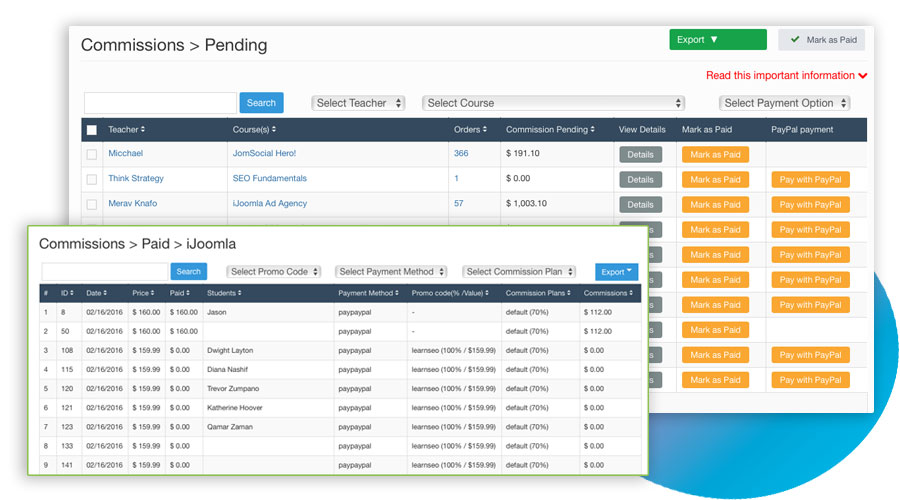
Our commission system is a great feature allowing you to turn your online content into a fully-fledged learning platform like Udemy. It lets you earn commissions on your own course(s) as well as on thousands of other courses, track sales and get paid easily.
The commissions system is personalized for each teacher separately. It produces reports, and has a batch payment option to send money through Paypal.
It will give you more structure, more information and greater clarity — and it's easy, transparent and fabulous.
Managing The Commission System
Adding A Commission Plan Is Super Easy
To add a commission plan, contact admin@globalsparks.com to help you setting it up.
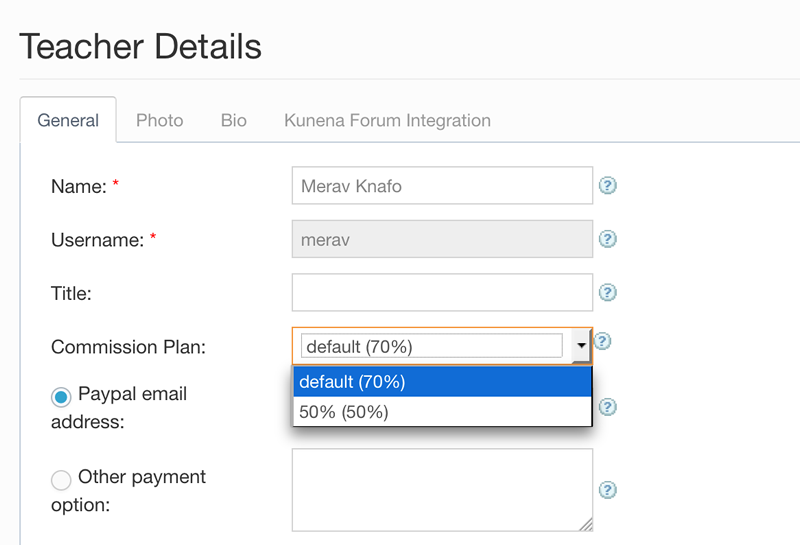
We Calculate The Discount!
Offer discounts? No problem. We take the price of the course, subtract the discount and calculate the commission based on the amount actually paid by the student. It's only fair.
Flexibility Makes Adjustments Simple
You can change the commission plan at any time without affecting previous plans. So if a course was purchased when the teacher was on a previous rate, their commission will be calculated based on their old rate. All future purchases will be calculated based on their new rate. It's really brilliant.
Supporting PayPal And Mass Payments
Teachers can set their own PayPal email addresses, and if they've registered with a different address, we give them a dedicated field.
Promo Codes That Only Work For Selected Courses
You can set a promo code to work for just one course. It fits beautifully into the commissions system.
Export All Your Data
The commission system is full of ‘export' options, allowing you to request any data you like: history, pending commissions, details of already paid commissions… everything.
It's insanely easy and useful, and for the basic commissions report you can export your earnings reports on the front end.
The Commissions System For Teachers
Simple And Clear Summary Of Teacher Earnings
Teachers want to know exactly how much they're earning. Our system lets them track the orders. They can see how much they've already received, the details of those orders and how much is pending withdrawal.
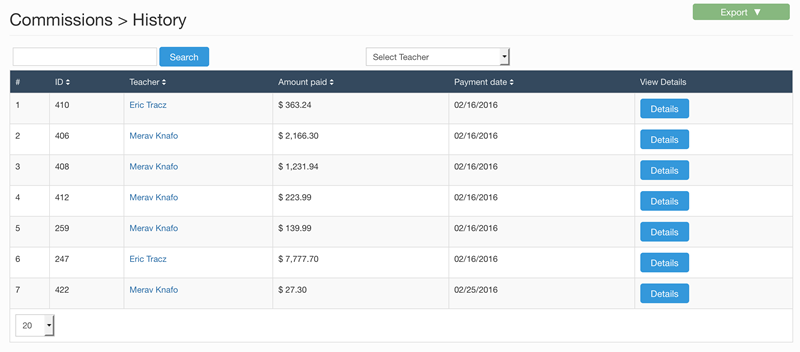
Pending Commissions
Teachers can see their pending commissions any time they want.
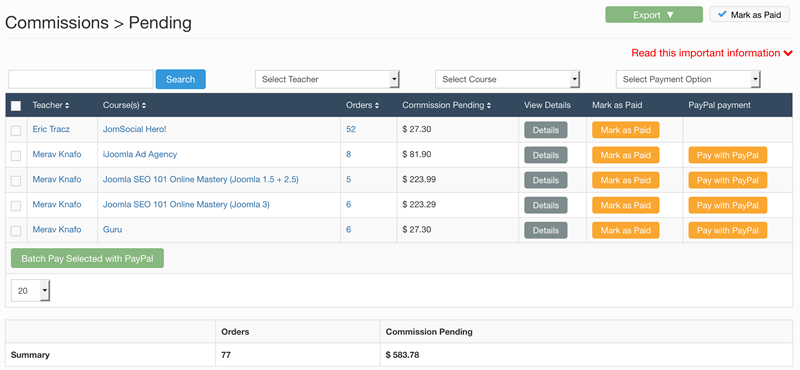
Received Commission Summary
We give teachers a history of what they were paid, when they were paid and what the payment consisted of. It's simple and detailed, and comes all wrapped up in a clean design that's easy to navigate.
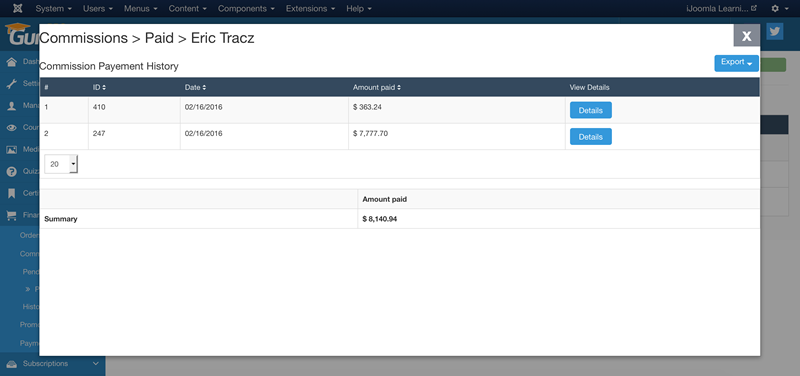
Payment Any Way You Want
If a teacher doesn't have a Paypal account, they can ask to be paid by bank transfer, Stripe, and a bunch of other methods.
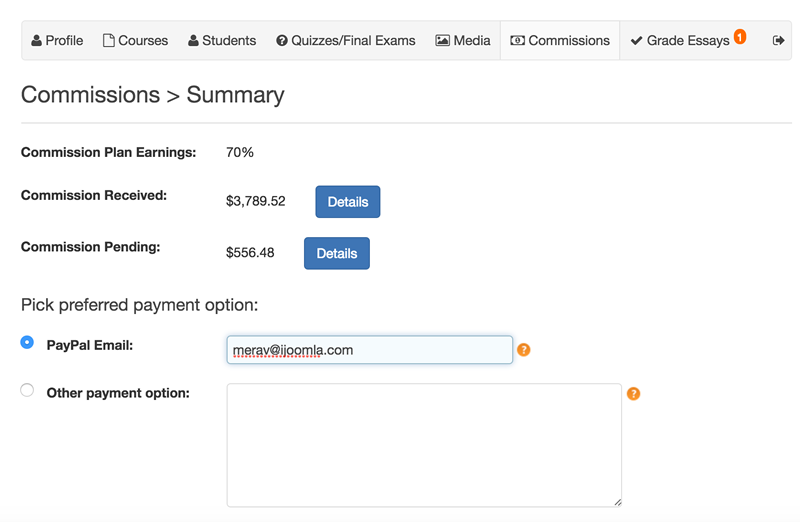
FRONT-END ANYTIME ACCESS
Teachers/Trainers can prepare whole courses themselves, with the help of simple tutorials, and use this as their primary or secondary homebase.
TEACHER/TRAINER FRONTEND (example)
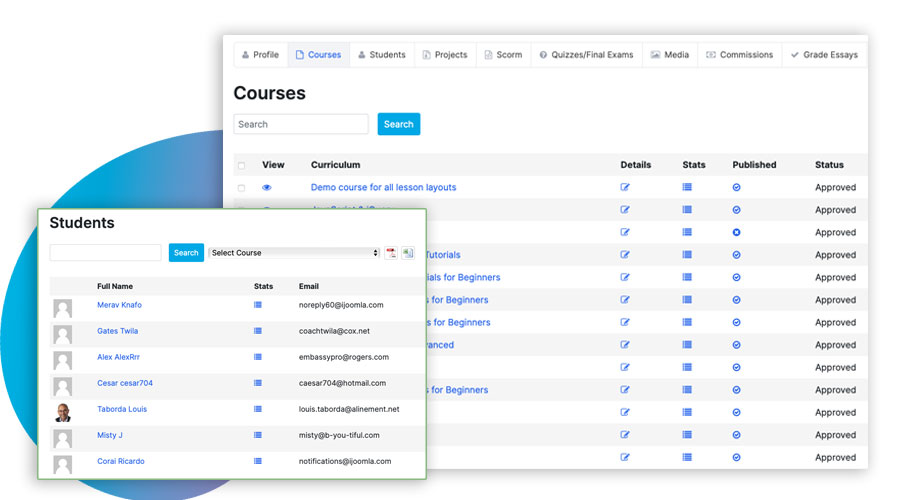
Content providers (teachers, trainers, coaches, mentors, etc) can prepare whole courses themselves, if they wish. There is a slight learning curve, but a special (and free) turorial was created to get you up and running in a very short period of time, and without having to learn everything.
Teacher Registration Is Easy
Teachers can register quickly, receive your approval, then start working on their courses right away. The adnin team is notified when a new teacher requires approval, we're ready to help you move forward with your first course.
Review, Publish, You're Done!
When teachers prepare their courses without the help of the site's admin, all is needed to do is the course to be reviewed, and published. You'll have all the time you need to promote the course, bring in students and make money!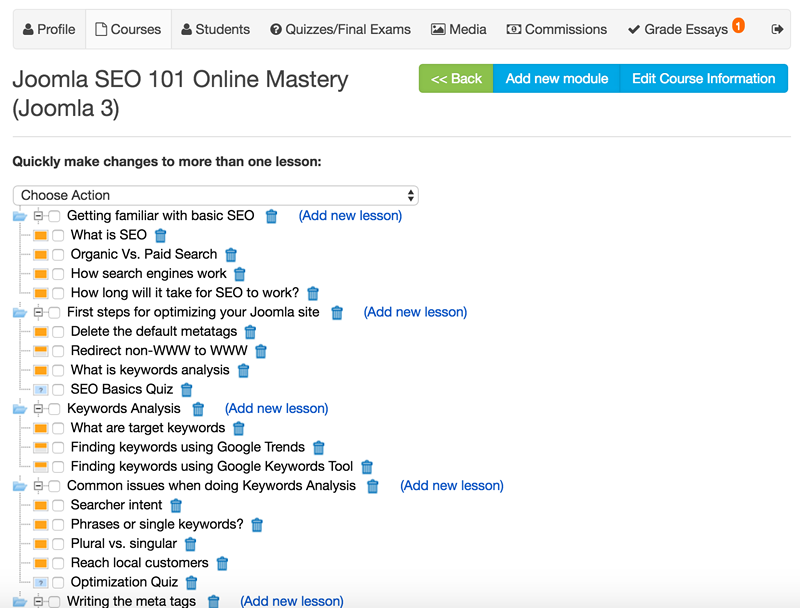
Teachers Can Create New Quizzes And Add Media
To build a really comprehensive course, teachers may want to add quizzes and media (totally optional). Teachers can do that by embedding media, linking to it or uploading it directly to the platform.
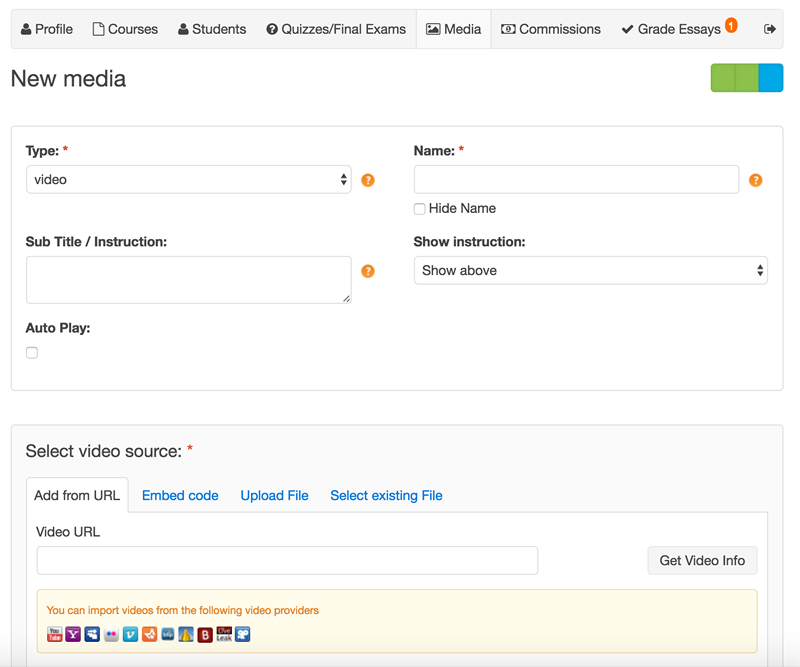
Stats About Students
The teachers' interface also gives teachers stats about their students and full access to quiz results. They can see how well students are doing and receive detailed information that shows which students succeeded where — and where they need to work harder.
Grade Essays
Teachers can easily grade student's essays and even leave a comment. NOTE: the use of Essays, Quizzes or Exams as part of your course(s) is totally optional.
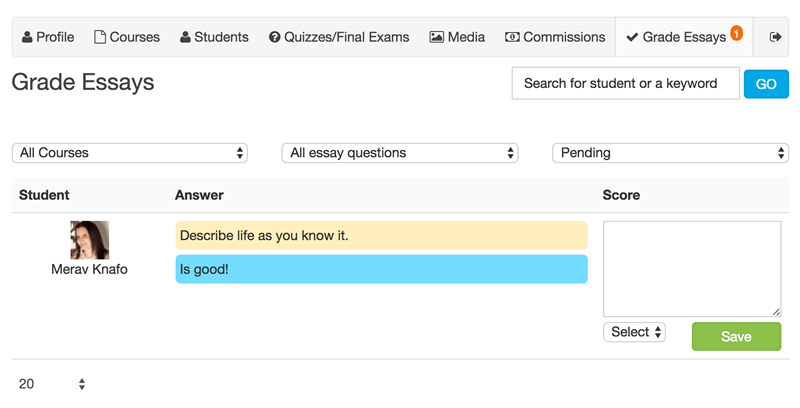
GRADUAL RELEASE OF LESSONS
This feature allows you to release their lessons gradually — once a day or once a week or once a month, you decide.
GRADUAL RELEASE OF LESSONS (example)
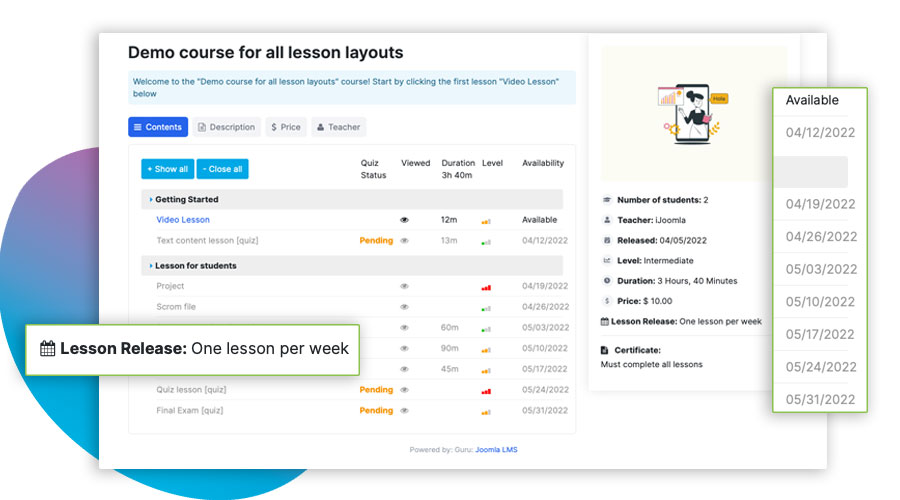
This feature allows you to release lessons gradually — once a day or once a week or once a month. Not only can you stop students jumping around on the course, you can now use your course as a marketing machine. Send students an email each time a lesson is ready and you’ll bring them back to your course automatically. They’ll stay on your course and renew their subscription to gain access to the remaining lessons. You’ll get more money in your pocket, if that's a priority for you.
How It Works
Backend
On the Lesson Edit page, choose the type of course you wish to create:
- Non-Sequential – All lessons are available as soon as the student signs up.
- Sequential – Lessons are available one at a time, every day/week/month.
You can also choose how unavailable courses will be displayed on the course table of content:
- Show all lessons, including the unavailable ones. (Unreleased lessons ones are gray and not clickable.)
- Show only the available lessons.
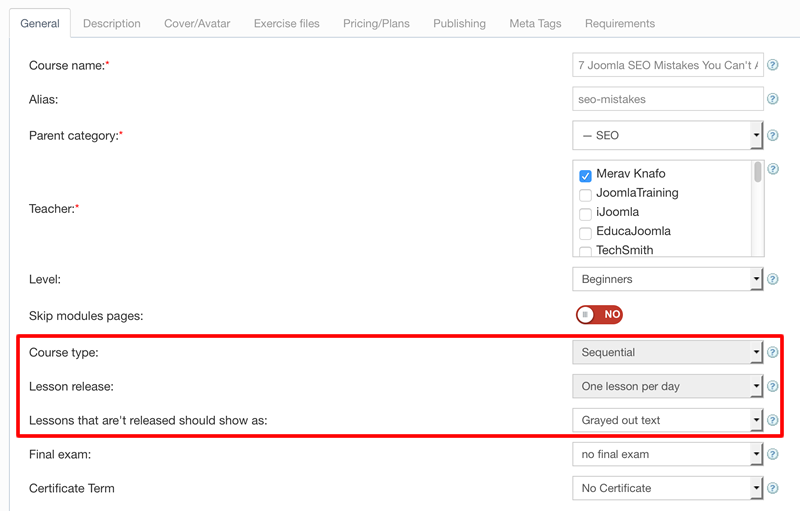
- Go to Courses Manager and click Edit next to the course you made sequential
- On pricing/plans tab check the box next to the email "New Lesson"
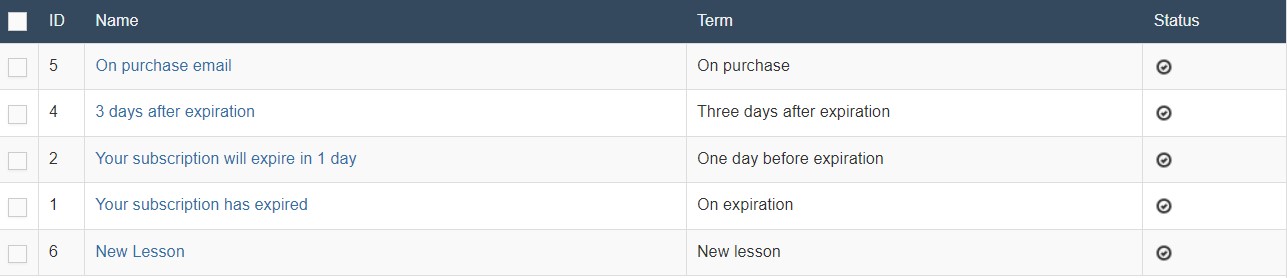
- You can always edit the content of this email by going to Subscriptions->System Emails
Front End
Available lessons will display the word “Available”. Lessons that are not yet available will display the date on which the lesson will be released to the student. (The date will be different for each student.)
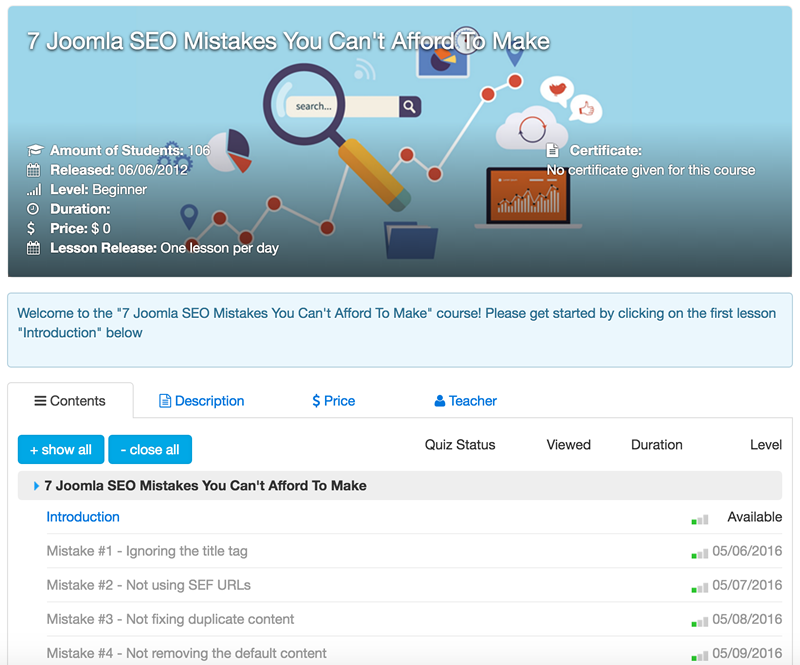
FORUM & COMMENTS
Students can comment on lessons & ask questions on the forum. We use the powerful yet simple Kunena Integration.
CERTIFICATES
Giving your students certificates validates your course(s), and helps them get jobs and/or attain their goal.
CERTIFICATES (example)
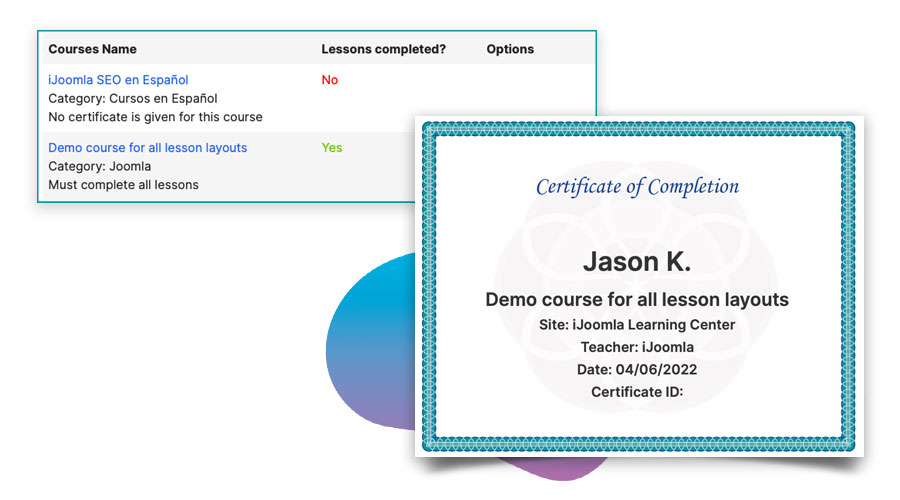
Why are Certificates a great idea?
If your potential students know they can get a certificate that will help them get hired or improve their resume, then there is a much better chance that they will sign up for your courses! More students = More cash for you, if that is one of your goals.
Certificate Designs
You can use the default Certificate already in place (including default text, image, etc), or we offer several optional certificate templates you can choose from. You can add your logo to any of the templates and you can even upload your own template, just create a 800x600 px image and upload it.
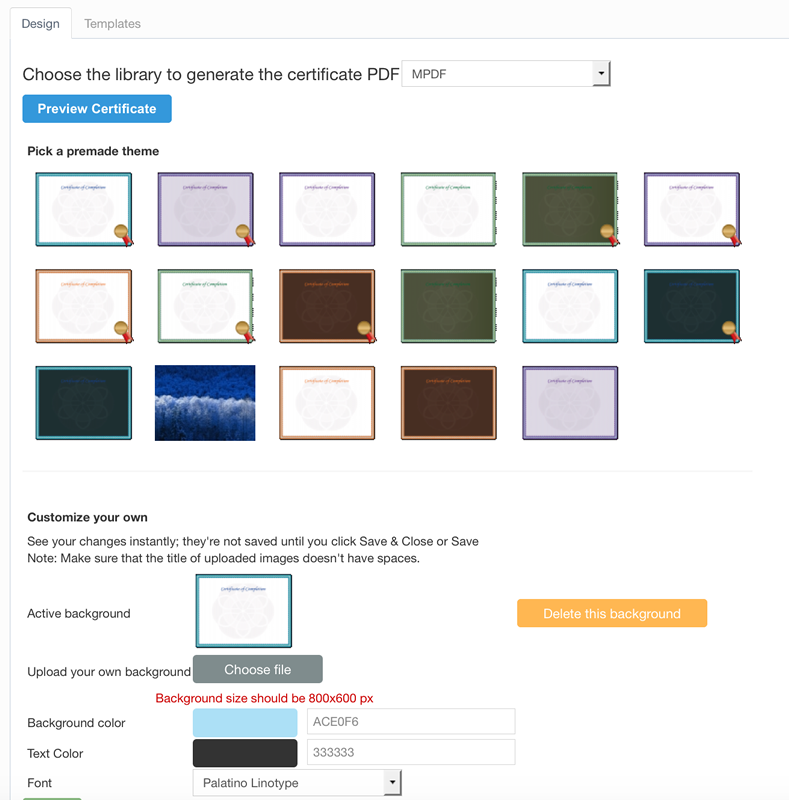
Content and Email templates
- Choose what information will show on the certificates (name, course, etc.)
- Control the content of the email the student gets when he/she is eligible to a certificate
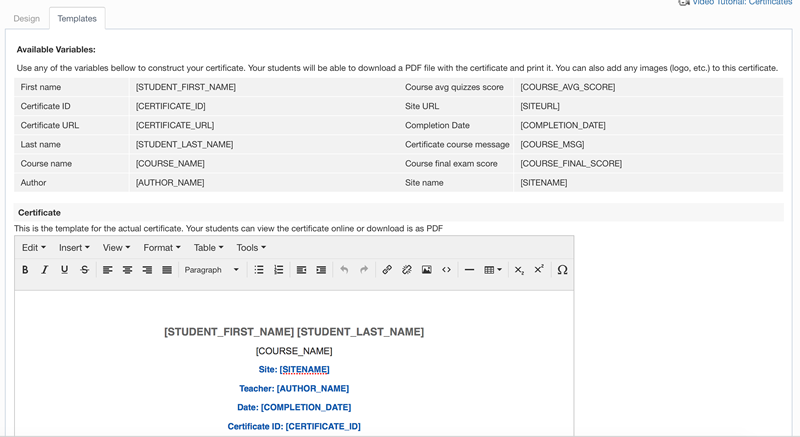
Front End Features:
We added a new page to the student interface "My Certificates". On this page students can:
- View their certificate
- Download it as PDF
- Share it with a link and
- Email it
If they are not eligible for a certificate, for any reason, they can see why.
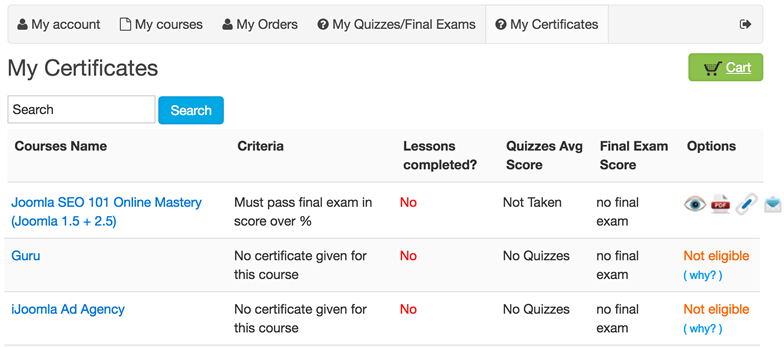
Clicking on the email icon opens this pop-up and allows the student to email their certificate.
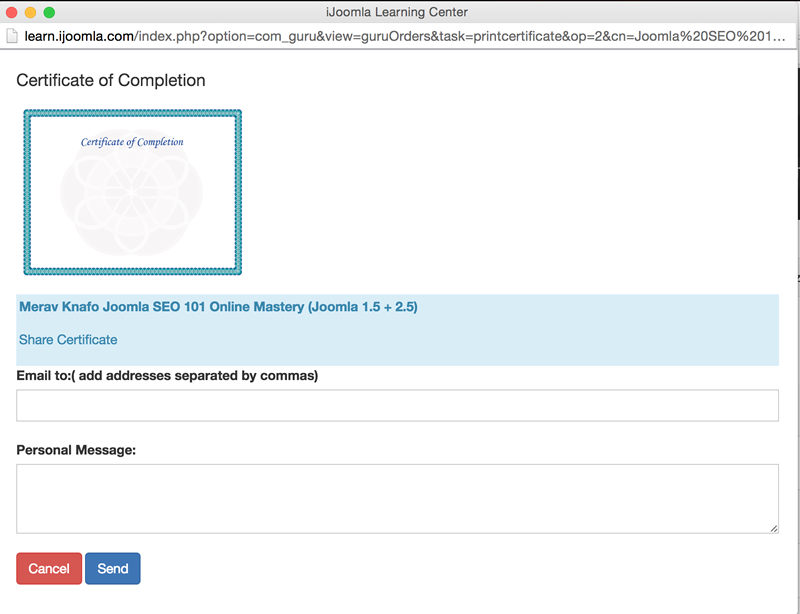
Clicking on the link icon opens this pop-up. It allows them to copy a direct URL to their certificate:
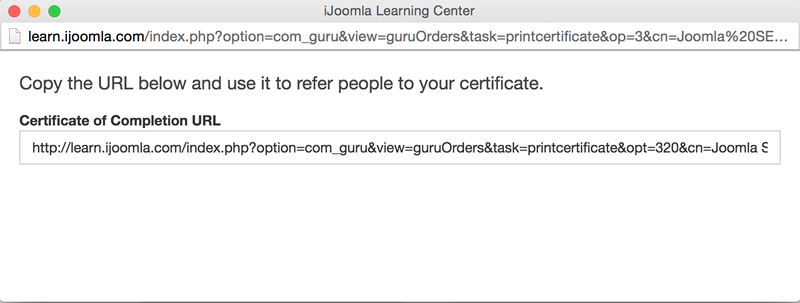
Certificate Terms:
How does the platform know which of the students deserves a certificate? When you create/edit a course, you can choose any of the terms below:
- No certificates
- Completed all the lessons
- Passed the final exam
- Passed the quizzes in avg of x%
- Completed all the lessons and pass the final exam in avg of x%
- Completed all the lessons and pass quizzes in avg of x%
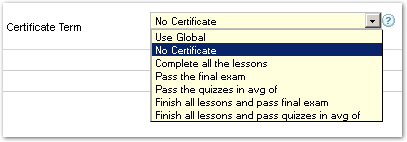
The final result:
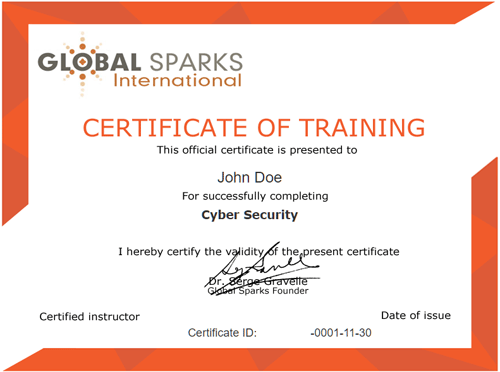
JUMP BUTTONS
Add Jump buttons to lessons to take students to another lesson, relevant to them..
JUMP BUTTONS (example)
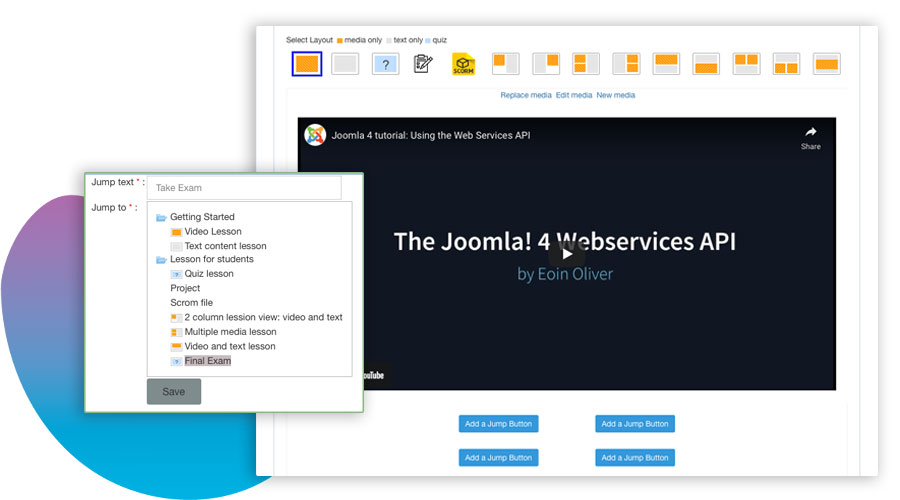
On the lesson page, you can add up to four jump buttons to take students to different locations inside the course. This is helpful if you think it's possible that they already know the material or they have already performed the task at hand.
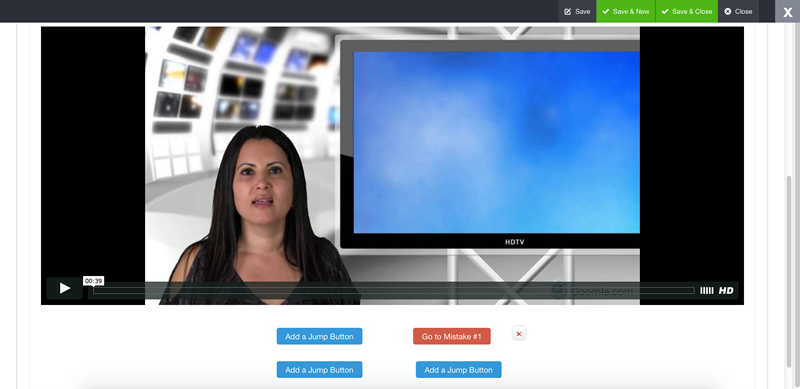
Set the Jump button to take the student to any of the lessons in the course.
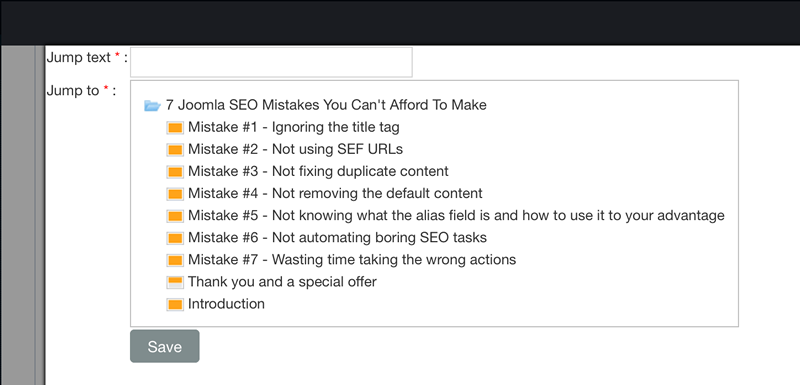
The Jump button will be displayed on the lesson window at the bottom bar.
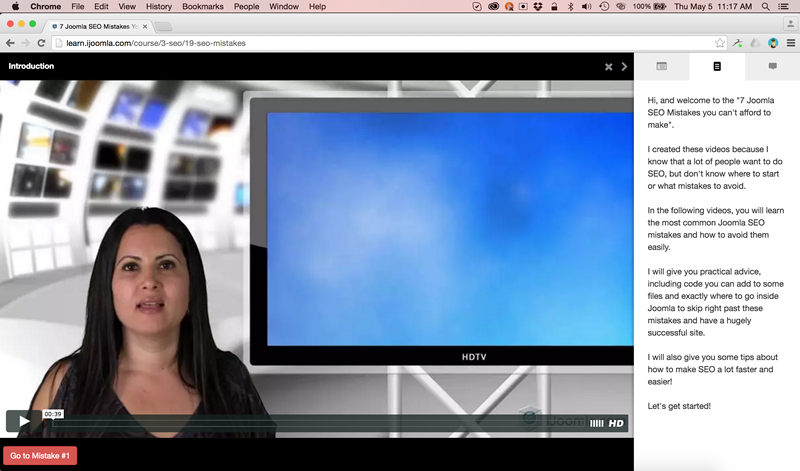
SCORM SUPPORT
Import or export your already-created course(s) using an industry standard process.
SCORM SUPPORT (example)
What is SCORM?
SCORM (Sharable Content Object Reference Model) is a set of technical standards for eLearning products. It provides the communication method and data models that allow eLearning content and LMSs to work together. It tells programmers how to write code so that what they build will “play well” with other eLearning software. SCORM is considered the most widely used eLearning standard available.
Back-end
Our platform has a dedicated option to support SCORM. On the backend you have option to create Menu item for scrom. For each SCORM file, you have to assign it to the specific course. Then the scorm file will be only available to be added in lessons from the assigned course.
SCORM file in lesson of course:
- Log in front-end with teacher account.
- Go to teacher dashboard, and there is a new menu item – Scorm.
- Teacher can add/edit/delete scorm files from that page and the scorm files added are available only for that teacher.
- Go to “Courses” page and edit tree for one course.
- Add new lesson or edit a lesson already created.
- From “Layout” tab, select Scorm icon, and then select a scorm file or you can create a new scorm in lesson page.
Once the course is successfully saved you can view it on the fronted
DONE FOR YOU
Although our platform makes it relatively simple to create a new course, you might want to consider using us to do all the backend work for you.
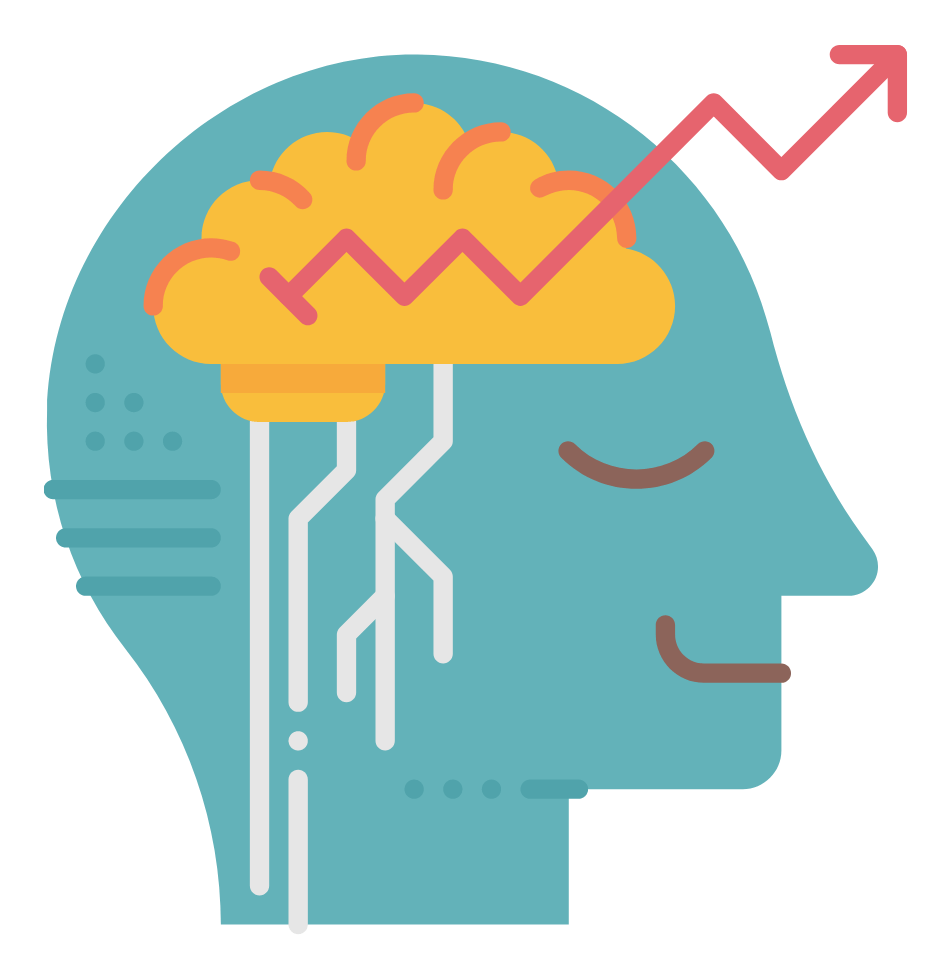
Money making features
SUBSCRIPTIONS PLANS
Set up time-based subscription plans with automated e-mail reminders.
SUBSCRIPTION PLANS (example)
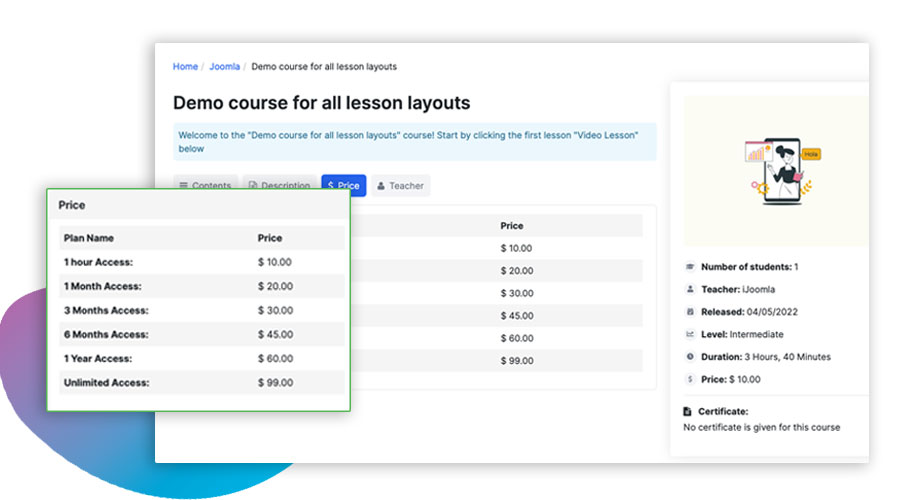
Our eLearning system allows you to set up subscription plans with automated e-mail reminders.
When you’re ready to sell your course, you can set up subscription plans based on time: by hours, days, months and years, or you can create an unlimited subscription plan that doesn’t expire. You can also set e-mail reminders: e-mails that will be sent to subscribers when their plan is about to or has already expired.
These plans and e-mail reminders will be available for you to choose on the course pricing tab. On the front-end, the course page will have the plans on the pricing tab and once the customer checks out, they'll be able to select which plan they want.
Create Your Subscription Plans:
You Can See All of Your Subscription Plans on the Subscription Plan Manager. Default subscription plans are already in place. If you need something different, let us know.
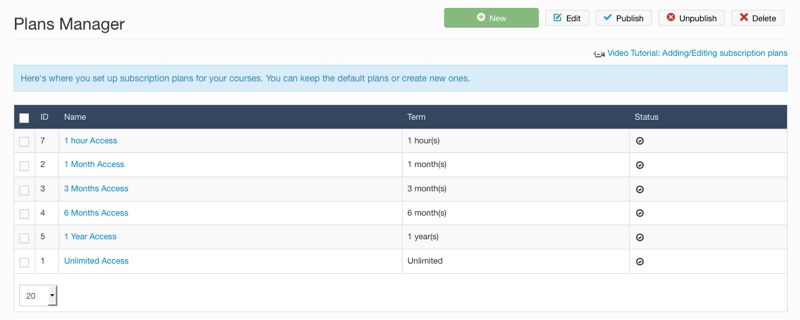
Create Automated E-Mail Reminders:
You might need technical support from our team to work on this part.
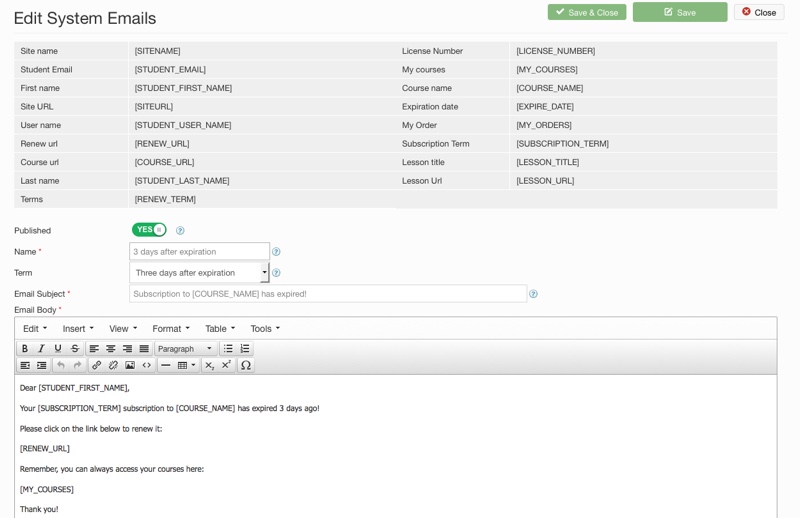
You Can See All of Your E-Mail Reminders on the E-Mail Reminders Manager:
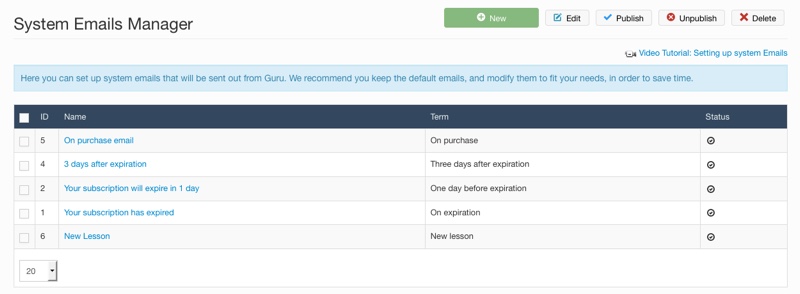
Course Pricing Tab:
- Assign the prices for each plan and the default plan.
- Choose a renewal price for each plan.
- Choose which e-mail reminder to include for the course.
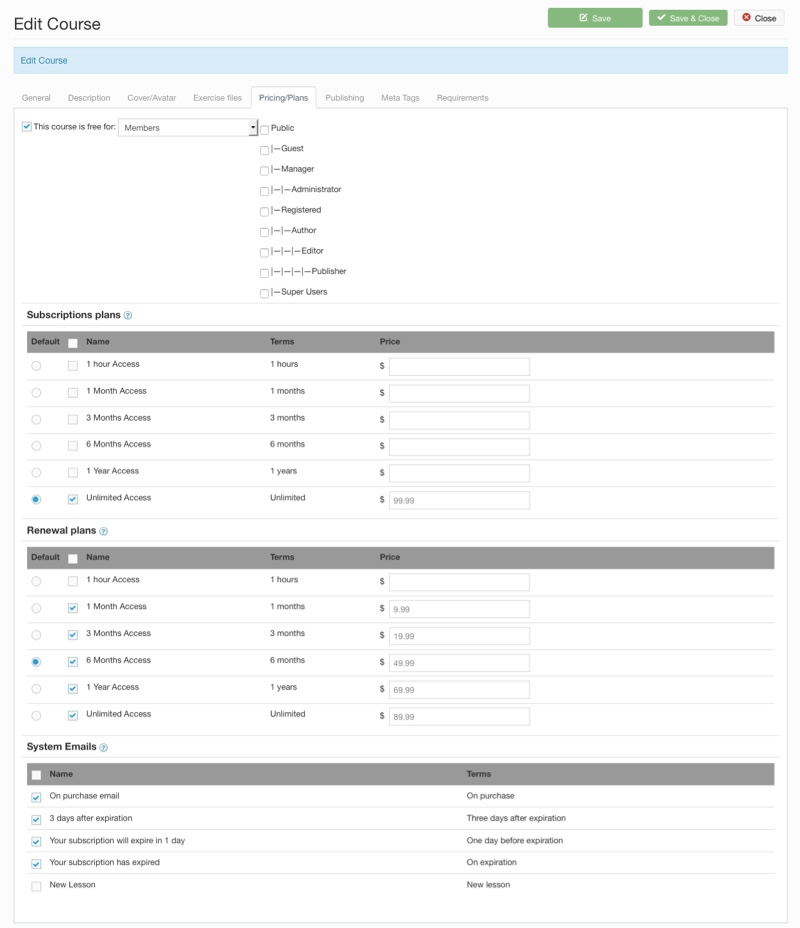
Your Customers Will See the Plans on the Course Pricing Tab:
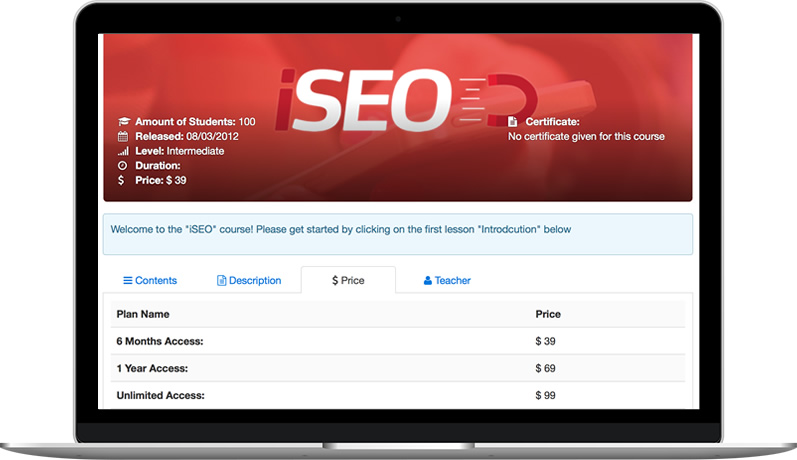
Your Customers Will Be Able to Choose a Plan When They Check Out:
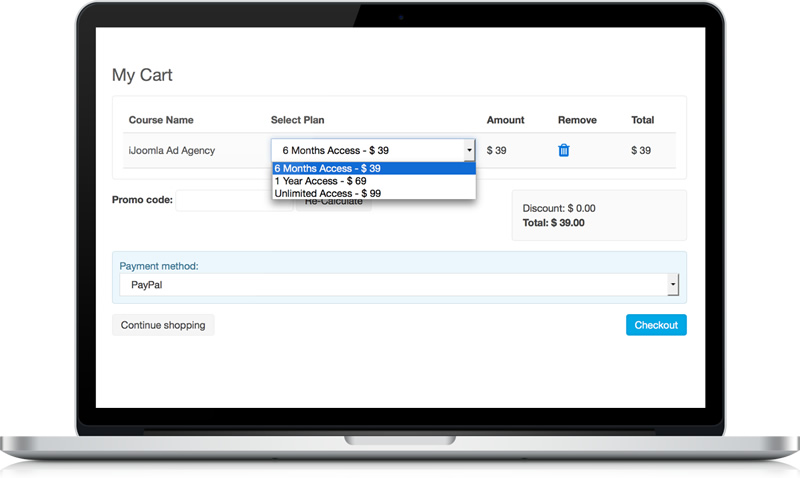
This LMS subscription plan allows you to make money from membership to your courses easily!
PAYMENT PLUGINS
Let your students choose from any of the available payment plugins. PayPal, Stripe, Debit or Credit card, and others.
PAYMENT PLUGIN (example)
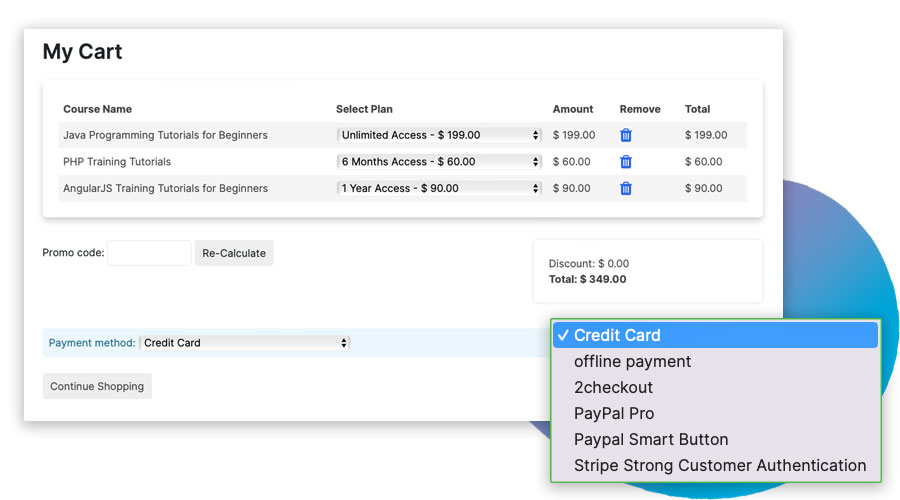
Our LMS component comes with a few payment plugins. Payment plugins provide access to available payment plugins so you can charge your students in a way that works best for you. All payment plugins are free.
FREE COURSE
Make a course version free for members or students of certain courses or even for guests.
FREE CONTENT (example)
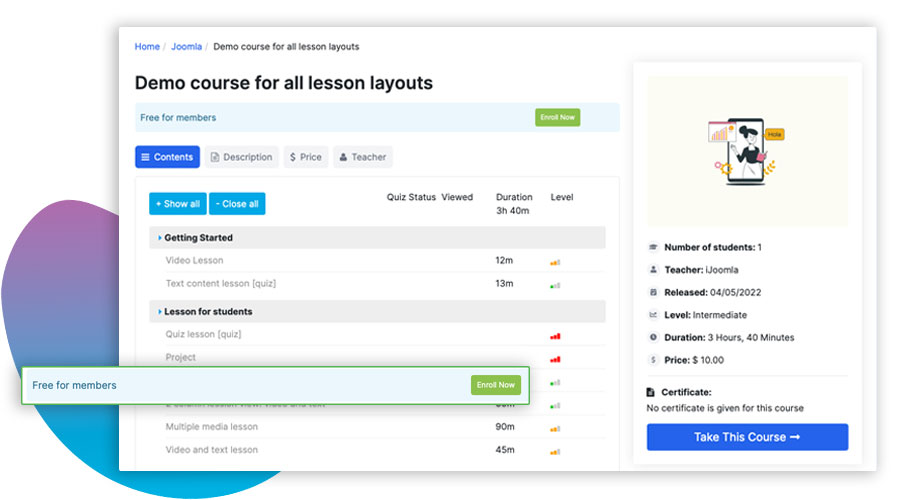
How it works:
Once you've finished creating or editing a course, you can set the price to "free" – and you can even choose who gets to enjoy the gift.
That makes free courses a great way to reward current customers and tempt targeted leads.
Step-by-step Instructions:
To make a course free:
- Open the course to access editing options.
- Switch to the pricing/plans tab.
- Check the box next to “ This course is free for ” .
- Choose who gets the course for free.
A course can be given free to four classes of users:
- Members
- Guests
- Students of any course
- Students of a selected course(s)
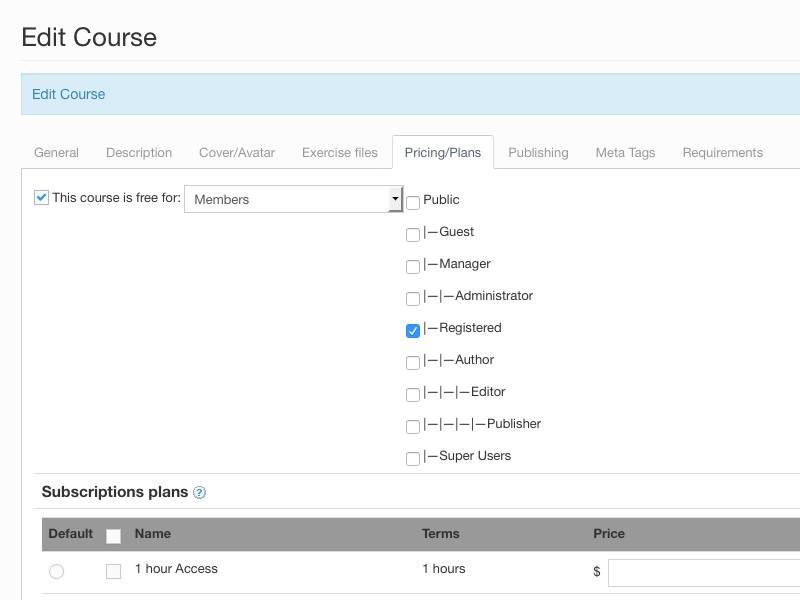
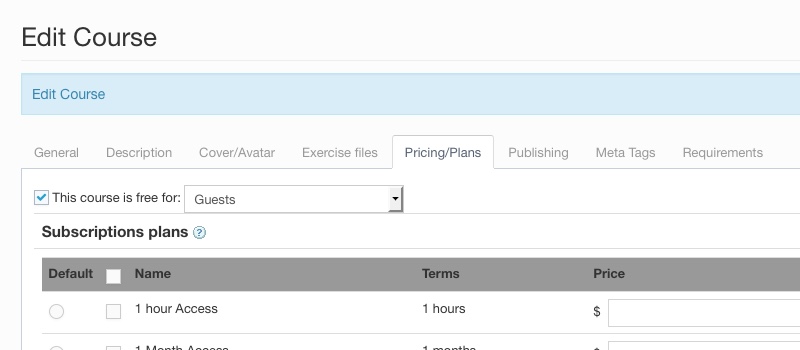
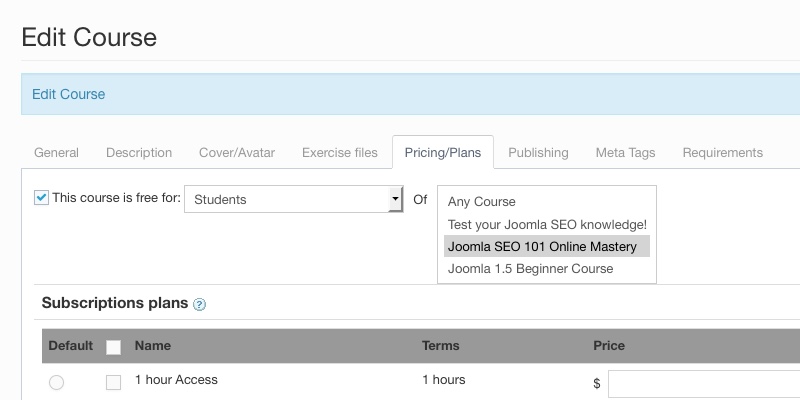
Remember that all the lessons in a free course will be available free of charge, regardless of the permission level of each lesson.
To access free courses for guests, guests can simply click through to view the lessons. For courses restricted to members and students, users will need to enroll first. The course will then be added to their “my course” page.
PROMO CODES
Promo codes are a proven way to get more sales! Get more students by offering time-limited coupons, discounts...
PROMO CODES (example)
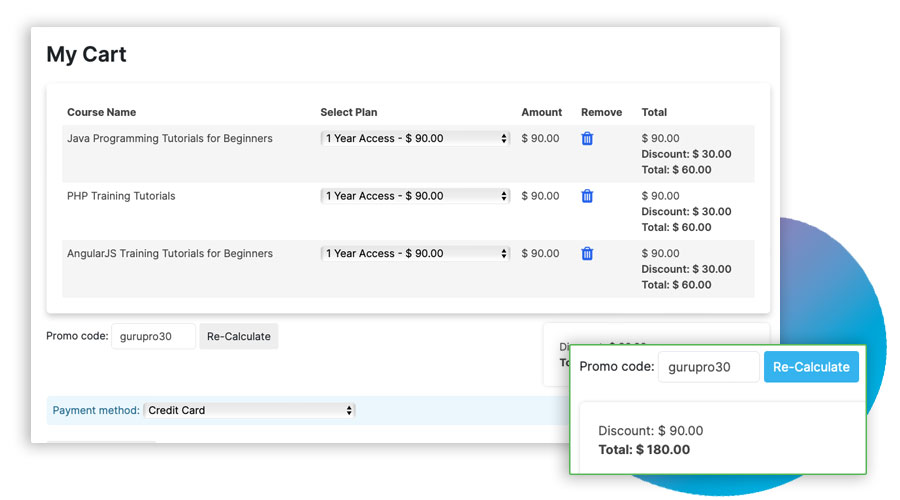
Our LMS Promo Codes Manager provides an easy and proven way to promote your online courses. You can give potential students a promotional code that offers a discount for an amount that you define when they purchase.
Promo codes are setup by our Tech Team.
The available options are:
- Choose a title for the promo code.
- Choose an alphanumerical promo code (all lower case, no space).
- Limit the usage for a set number of students.
- Choose the discount amount based on a fixed price or a percentage.
- Choose the starting date.
- Choose the ending date.
- Choose whether this promo code is for existing students or new leads.
Testing & tracking students
QUIZZES
Add quizzes throughout your courses to test your students understanding of the content. Can be yes/no, multiple choices, etc.
QUIZZES (optional)
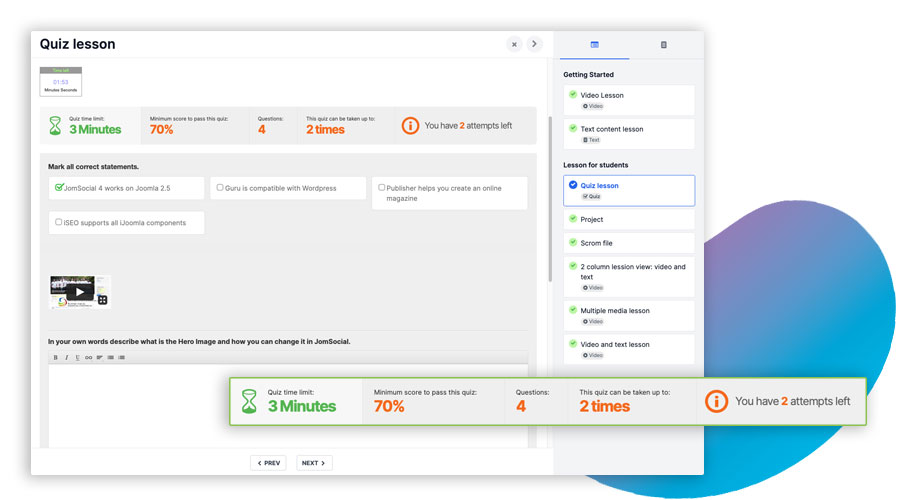
The Quiz Manager allows you to create quizzes that you can later add to your lessons. Quizzes are great to make sure that your students understand the material they’ve been studying so far. You can add quizzes to your course modules inside a lesson.
You Can See All of Your Quizzes on the Quizzes Manager:
On the Backend:
Create a New Quiz, Add a Name and a Description on the General Tab:
On the Backend:

On Frontend Teacher Interface:
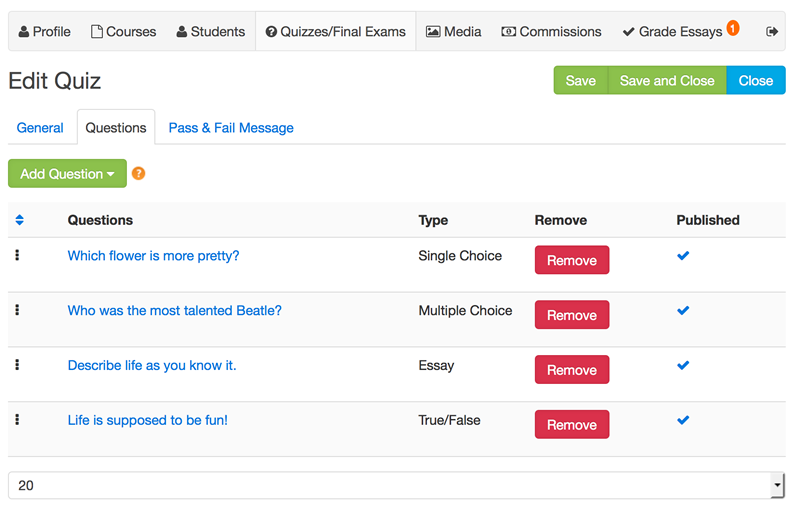
Add additional optional quiz options
- Enter a minimum passing score.
- Set a time limit in minutes to submit the quiz.
- Choose the number of times the quiz can be taken.
- Define the number of available questions selected randomly to construct the quiz.
- Question weight to decide which questions are more important than others.
- Add media to quiz questions
- Add media to quiz answers
Manage Your Questions in the Questions Tab:
On the Backend:

Edit the Question and the Possible Answers:
On the Backend:

On the Frontend Teacher Interface:

The Quiz Looks Like This on the Front-End:
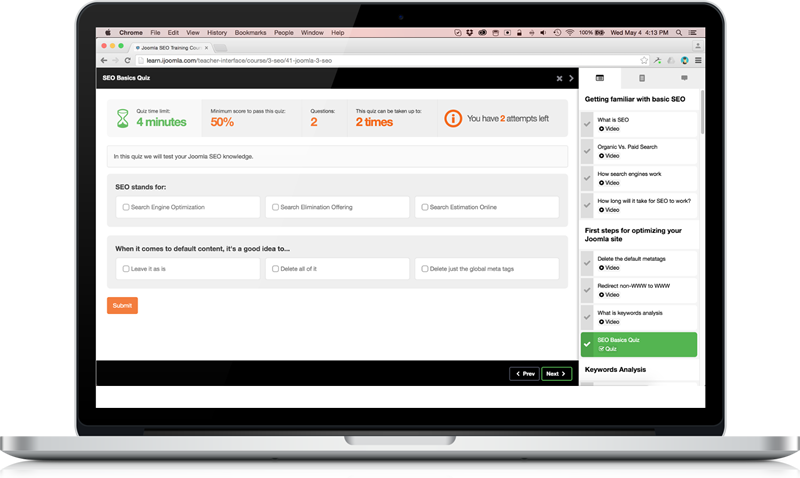
After submitting the quiz, it looks like this:
The student can see which of the questions he got right and wrong.
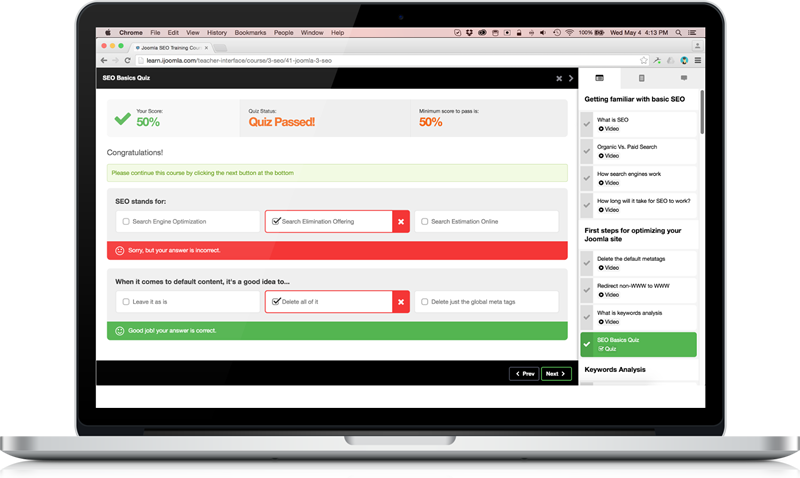
You can also add any media to your questions or to your answers (images, videos, etc.)
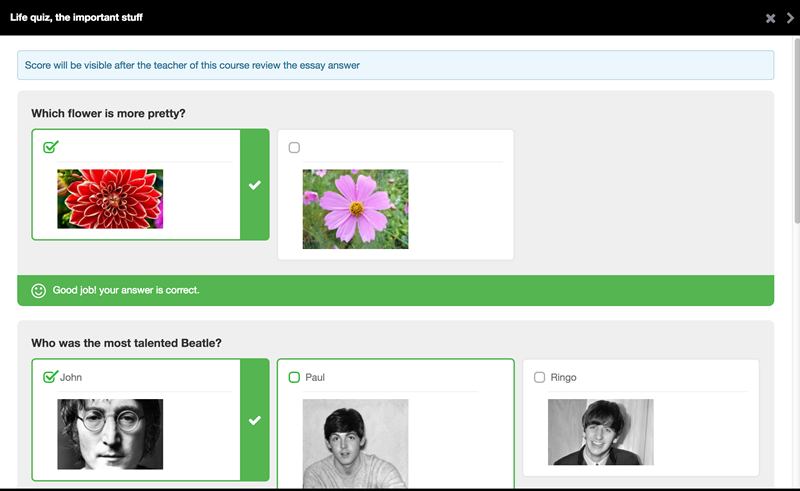
You can download/export the quizzes results in PDF of CVS format:

Students can view their quizzes on the frontend:
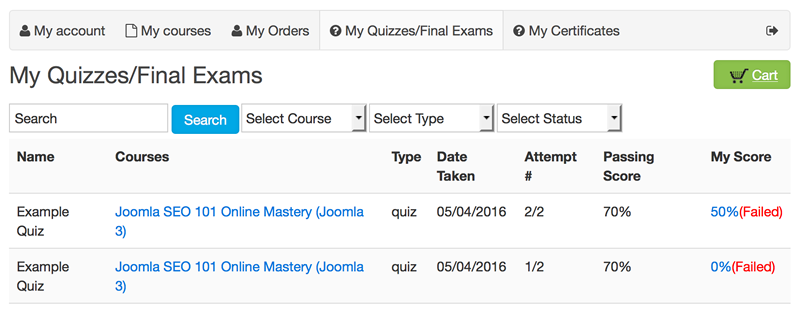
FINAL EXAM
Add a final exam to your courses to test their understanding of the whole course, and allow issuance of a Certificate of Completion.
FINAL EXAM or TEST (optional)
In addition to adding quizzes throughout the course, you can now also set up a final exam built from questions in the various quizzes.
Because you can set an exam as a criterion that students must pass, the Final Exam feature is closely related to the Certificates feature.
How to add a final exam:
- Go to Quizzes Manager, Click New, Choose "Final Exam."
- Give your exam a name and complete the rest of the fields.
- Switch to "Quizzes Included." Click "Add Quizzes.”
- Choose the quizzes to include in the final exam and press “Save.”
- Open Courses Manager and click “Edit” to open the course.
- At the bottom of the General tab, choose the final exam to assign to this course.
- The final exam will show as the last lesson of the last module on the front end and back end table of content.
(your screen may look a bit different as the platform evolves all the time)
In Each course you can select a final exam and set the certificate for final exam passing term.
STUDENT MANAGER
Manage all your students in one place, add/remove students and see their progress...
STUDENT MANAGEMENT (example)
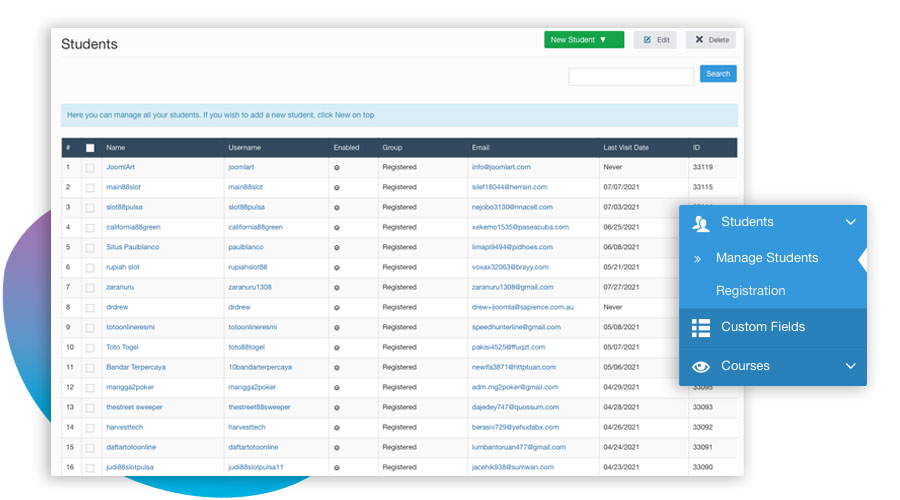
You can manage students easily! The Student Manager allows you to manage all of your students in one place. In addition to being able to add/edit/delete students, you can also monitor their progress on your courses, review their orders, and more.
You Can View All of Your Students in the Student Manager:
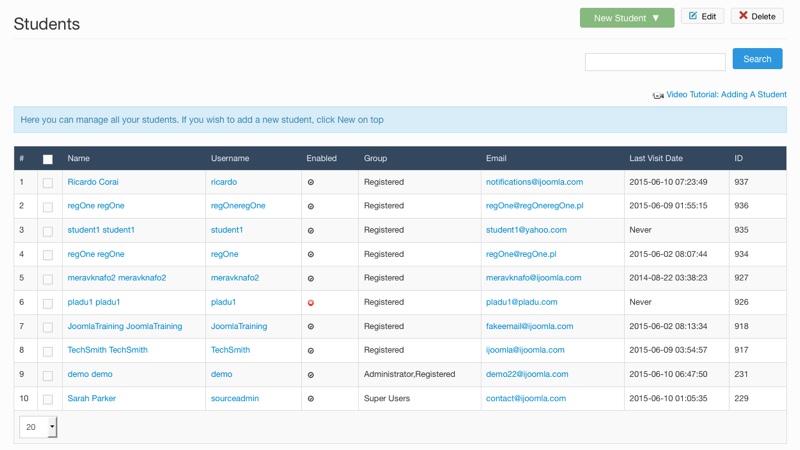
You Can Add New Students in the Student Manager:
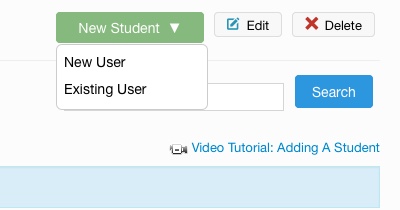
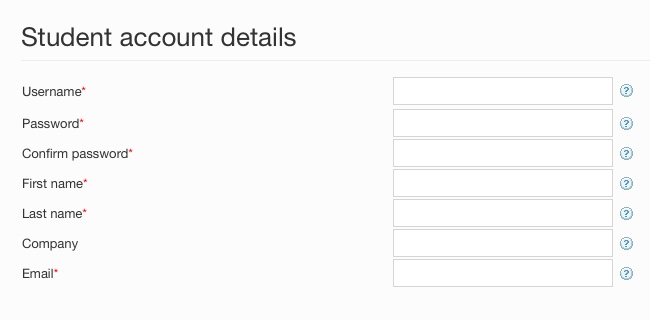
STUDENT & QUIZ TRACKING
Track student progress and quizzes to know where they stand on each course they registered to.
STUDENT & QUIZ TRACKING (example)
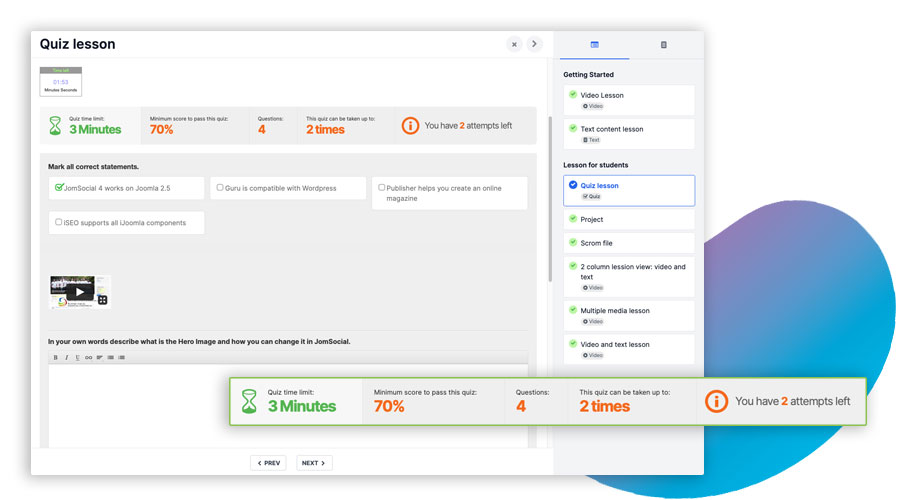
Our LMS component allows you to track your students' progress and also have quiz tracking built in!
Feature details:
- The course manager now shows the number of students enrolled in each course.
- You’ll be able to click to see which students have enrolled.
- Check where each student is in the course (right down to module and lesson).
- View the last time they visited (so you can spot the slackers — and those likely to drop out.)
- And review your students’ quiz results so that you can see how much they’re learning.
On the front end:
Quiz Tracking
In fact, that quiz tracking feature won’t just tell you the results. It will also show which quizzes each student took, as well as the score for each attempt, the dates they took it and the number of times they tried.
USER INTERFACES
TEACHER INTERFACE
Teachers have their own admin panel where they can prepare whole courses themselves, keeping track of students, and a lot more...
TRAINER/TEACHER INTERFACE (DASHBOARD)
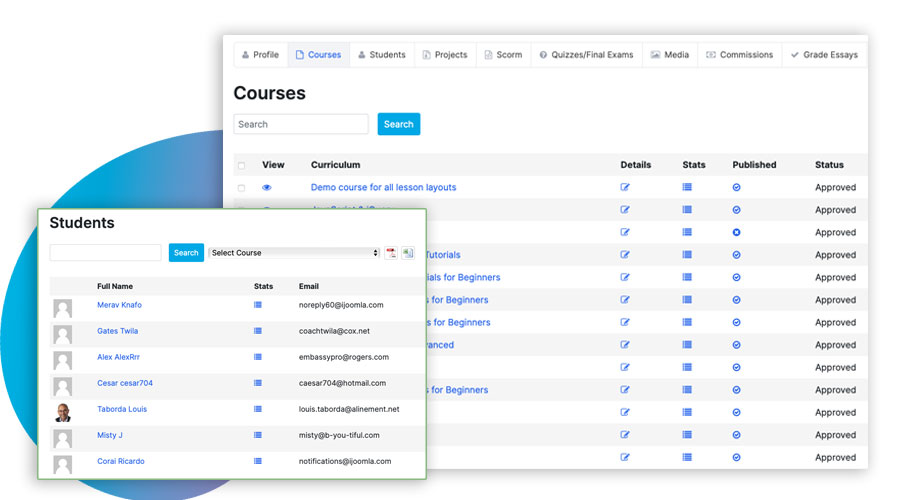
Teachers can prepare or import whole courses themselves, and manage those courses on their own time.
Teacher Registration Is Easy
Teachers can register quickly, receive approval, then start working on their courses right away.
Review, Publish, You're Done!
When teachers can prepare their courses without the help of the site's admin, all is needed is a quick admin review of the course, and then publish at the click of a button. You'll have all the time you need to promote the course, bring in students and make money (if that is your goal)!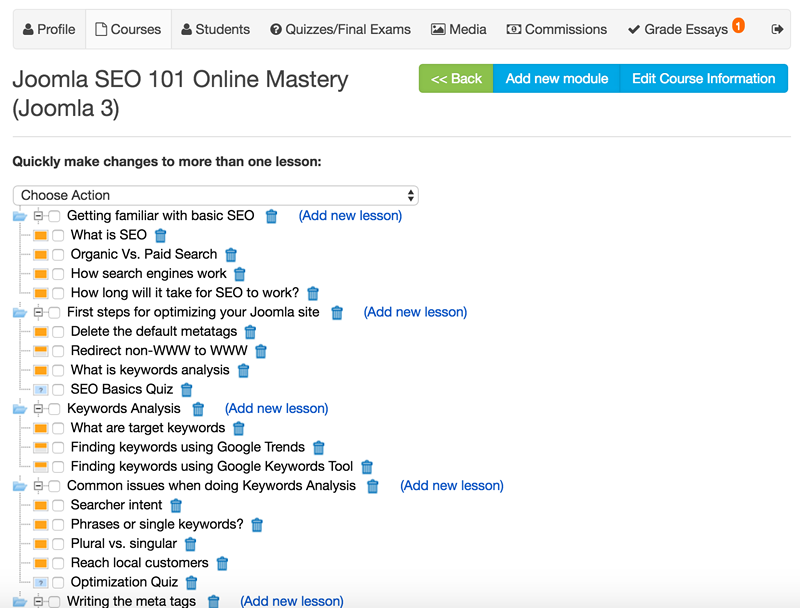
Teachers Can Create New Quizzes And Add Media
To build a really comprehensive course, teachers can add quizzes and media. Teachers can do that by embedding media, linking to it or uploading it directly to the platform.
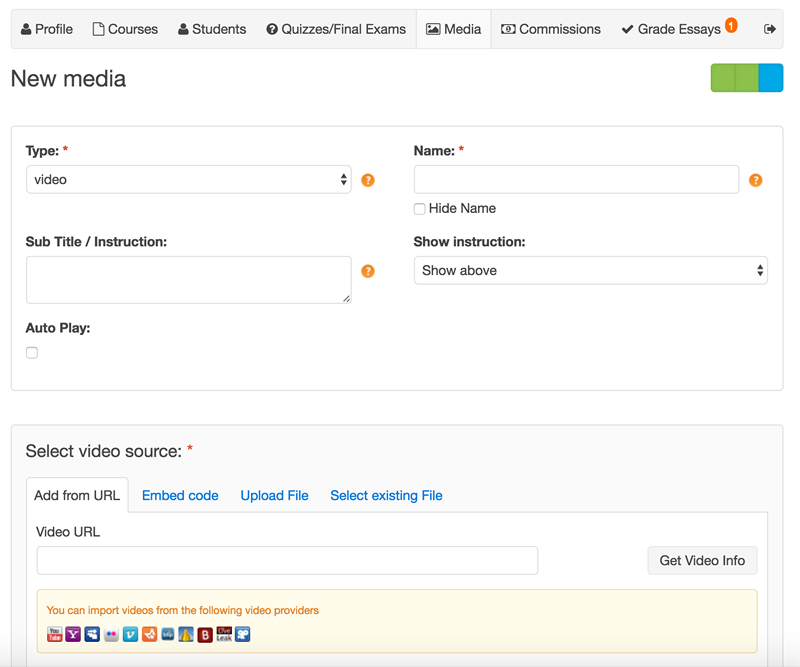
Stats About Students
The teachers' interface also gives teachers stats about their students and full access to quiz results. They can see how well students are doing and receive detailed information that shows which students succeeded where — and where they need to work harder.
Grade Essays
Teachers can easily grade student's essays and even leave a comment.
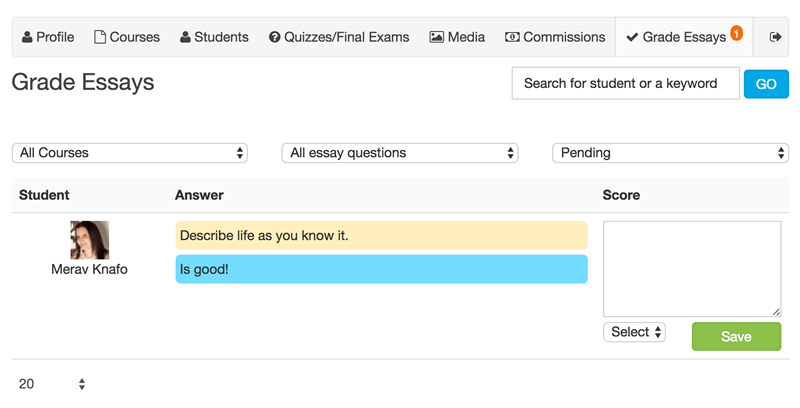
STUDENT INTERFACE
All students have access to their own admin panel. They can see their orders, keep track of where they are at with each course, access their certificates, and more...
STUDENT INTERFACE (dashboard)
The student interface allows students to view their orders, courses, their quizzes and test scores, and their certificates.
My Courses
My Quizzes
My Certificates
NEW: Turnkey Done-4-You Ai Course Creation
Unlock the Full Potential of Your Expertise with Our AI-Powered Course Creation Service
Are you a trainer, educator, coach, speaker, or mentor looking to expand your reach and impact? GlobalSparks.com is thrilled to introduce an innovative service designed to transform your knowledge and expertise into a dynamic online course, effortlessly!
Tailored Course Development
A structured and engaging course outline that resonates with your audience.
Why Our AI-Powered Service?
Focus on what you do best while AI handles the heavy lifting of content creation.
How It Works
We begin with a detailed discussion to understand your expertise and vision for the course.
Special Introductory Ai Offer
As a token of our commitment to your success, we are offering an exclusive introductory discount for our early adopters of this exceptional Ai service. Be among the first to revolutionize online education with your expertise!
Join Us in Shaping the Future of Learning
Embrace the power of AI and extend your teaching legacy beyond the classroom. Contact us today to schedule your consultation and embark on this exciting journey!
Users' Feedback
Every day we help people share their knowledge wit the rest of the world. Some are experienced trainers, while others never had any of their content online before.
Thinking of Creating Your Own LMS?
We offer turnkey LMS platform development at a fraction of the time and money normally required. Implementing your own Learning Management System (LMS) platform for employee training, for example, can bring a range of benefits to you and/or your company. Here are some of the key advantages:
An LMS provides a centralized platform where all training materials, resources, courses, and assessments are stored. This makes it easy for employees to access relevant training content anytime, anywhere.
Hosting training materials on an LMS reduces costs associated with printing, shipping, and conducting in-person training sessions. It also eliminates the need for travel expenses for off-site training.
Streamline the onboarding process for new hires by providing them with a structured training program through the LMS. This ensures that they receive consistent and comprehensive training from day one.
We guarantee the lowest development and maintenance cost in the industry.
For full details and/or quote contact us at LMS@globalsparks.com
Our Company, Our Platform, and Our Business are different
Our mission is to help educate the world without barriers, and we genuinely believe we are making a difference, every single day.
01 As a platform
We focus more on the things that we are doing with the services we are building, the things that drive all of our core customers.
02 As a business
We're in a unique position, being able to run our own education and training business while also using a community in a way few others have any similar business experience.
03 As a company
Our trainers, teachers, students and users love us because they appreciate our full commitment to serve society as an hybrid company (NGO & for-profit) built with a service-first philosophy, and we believe that you'll love the same.